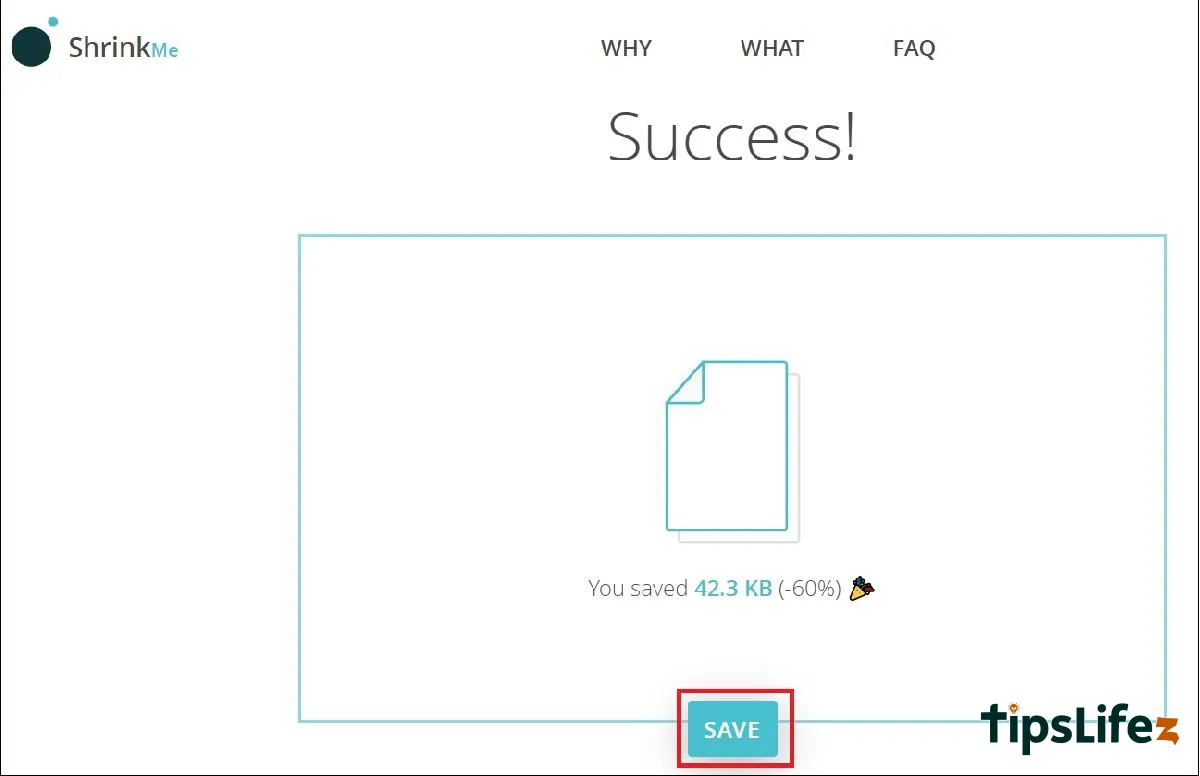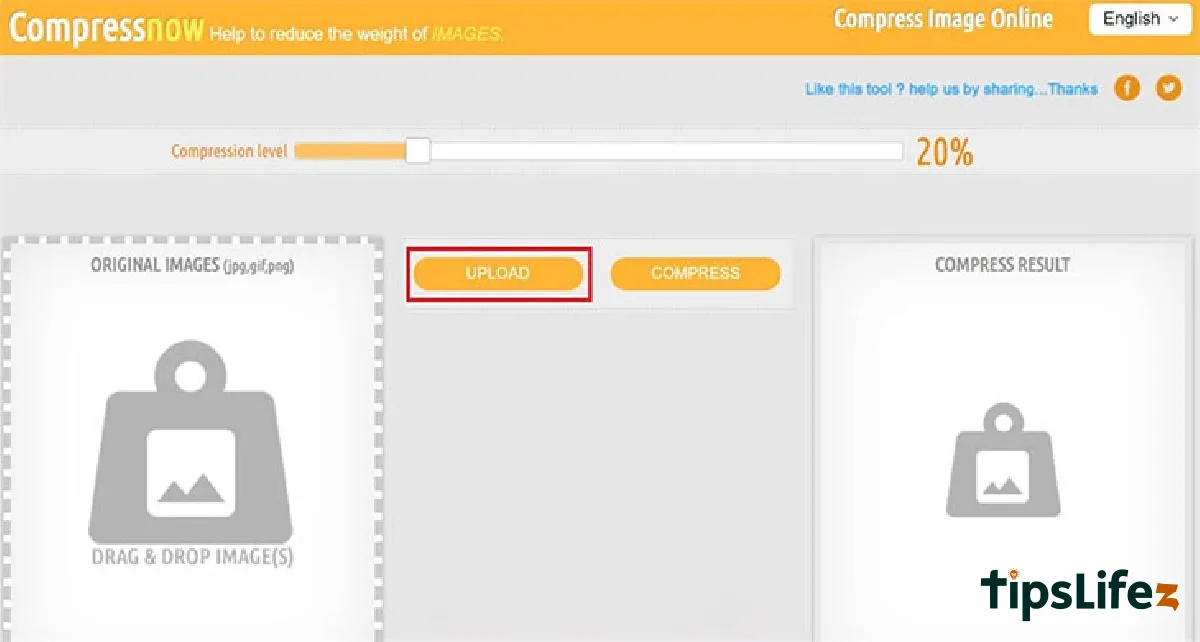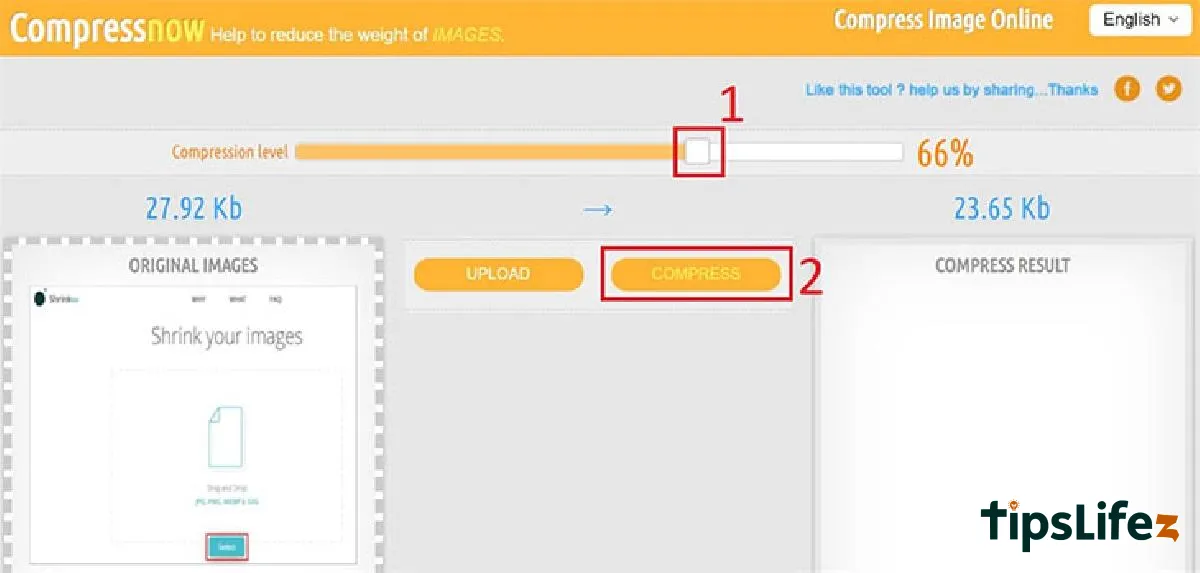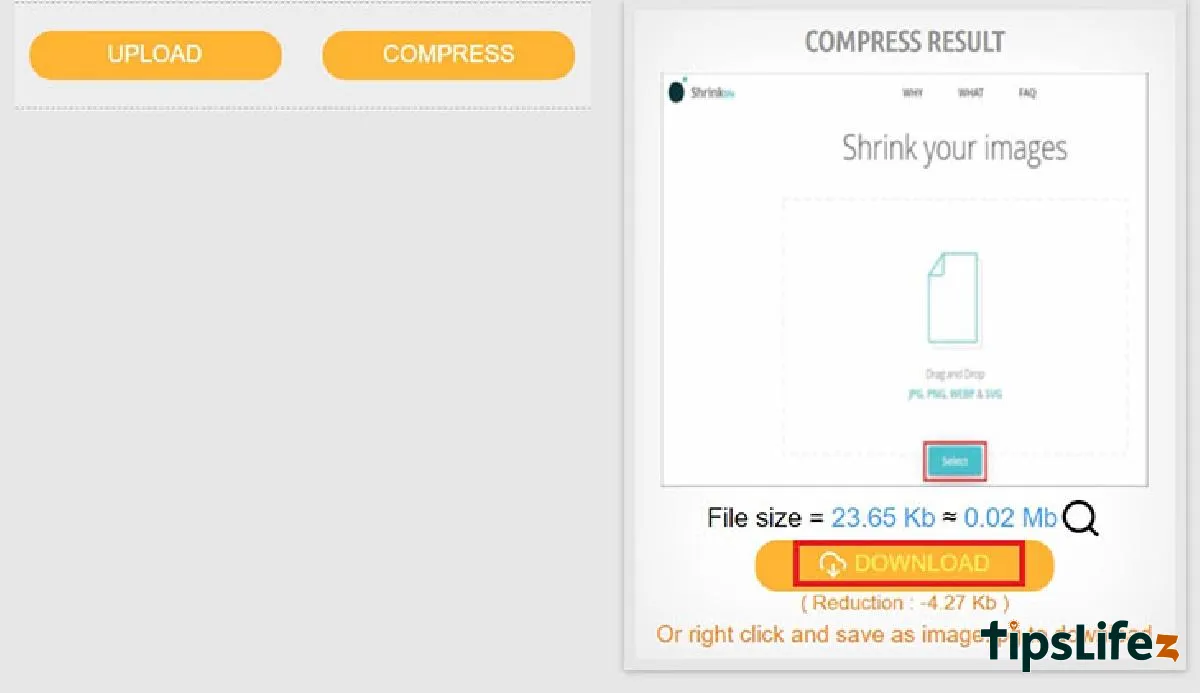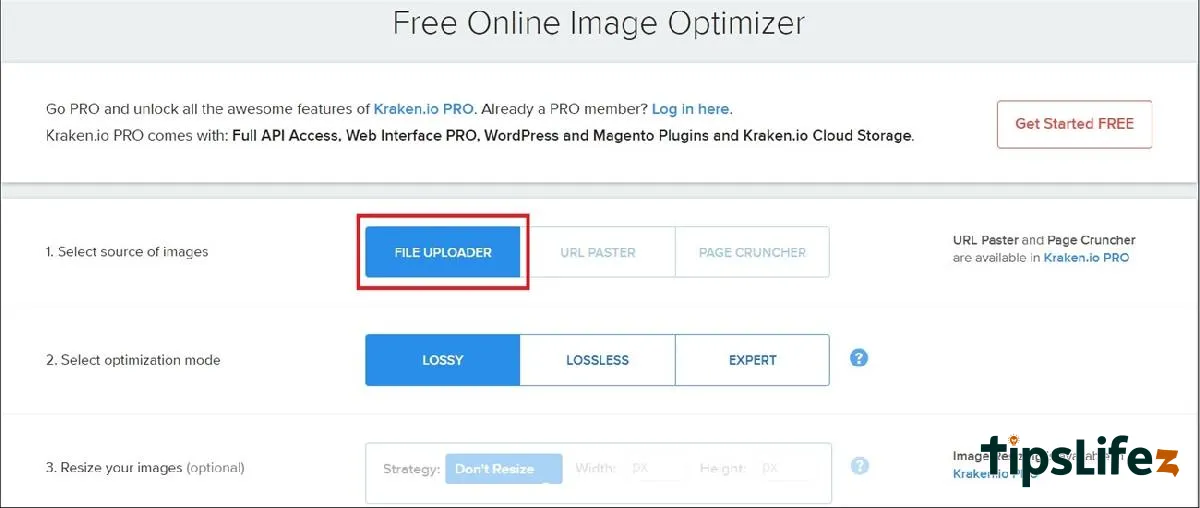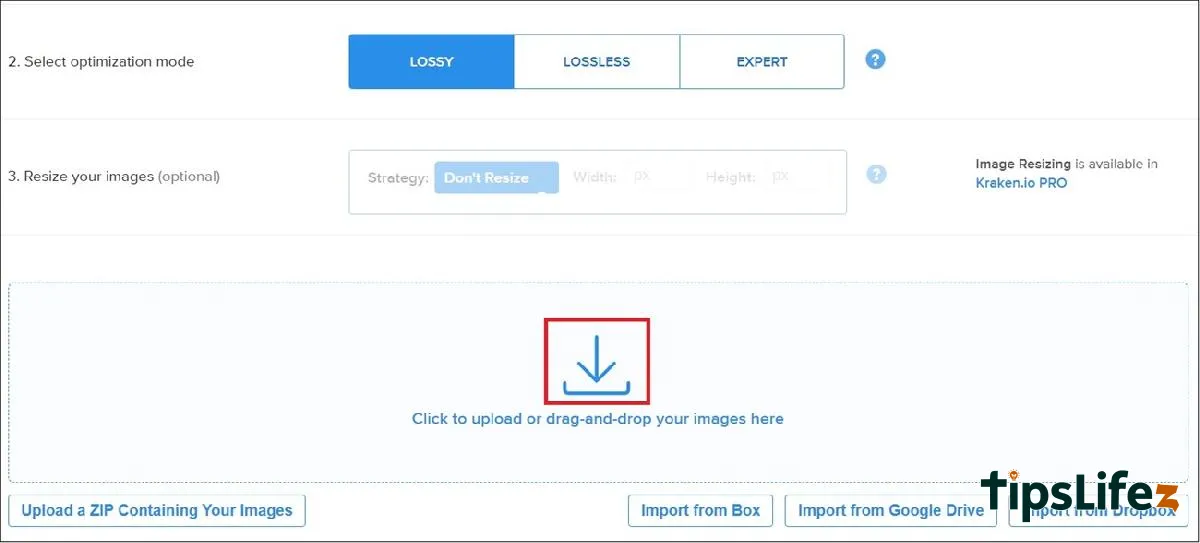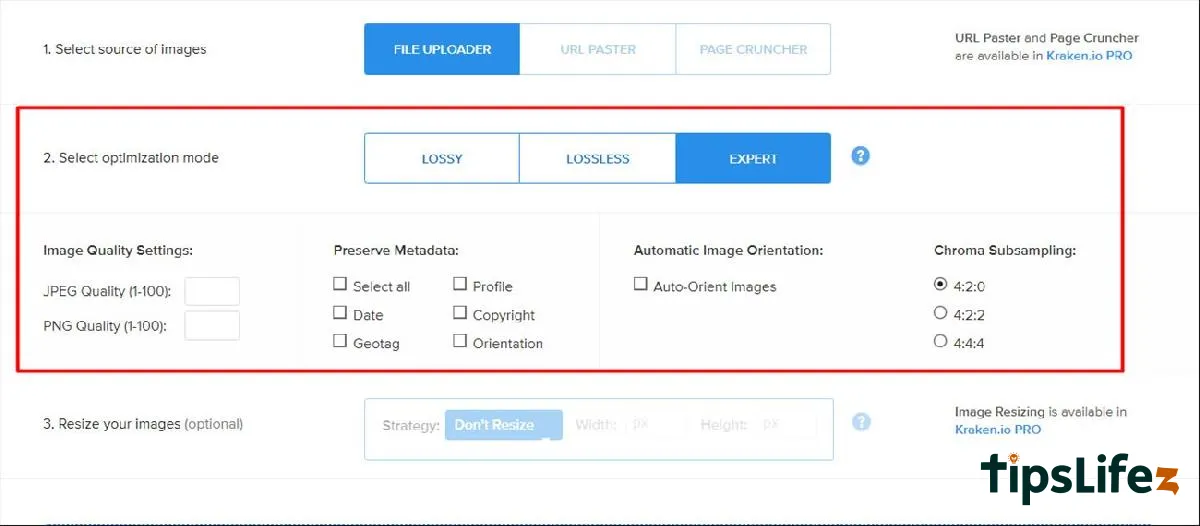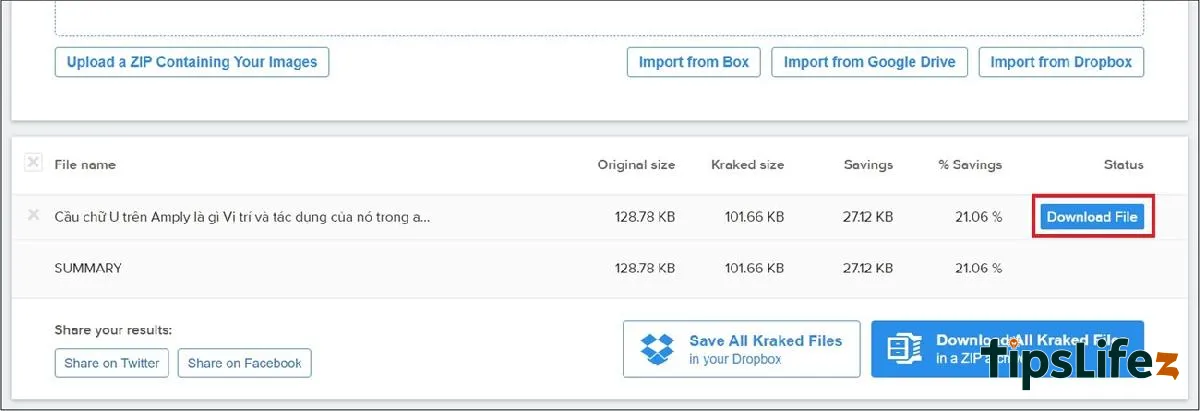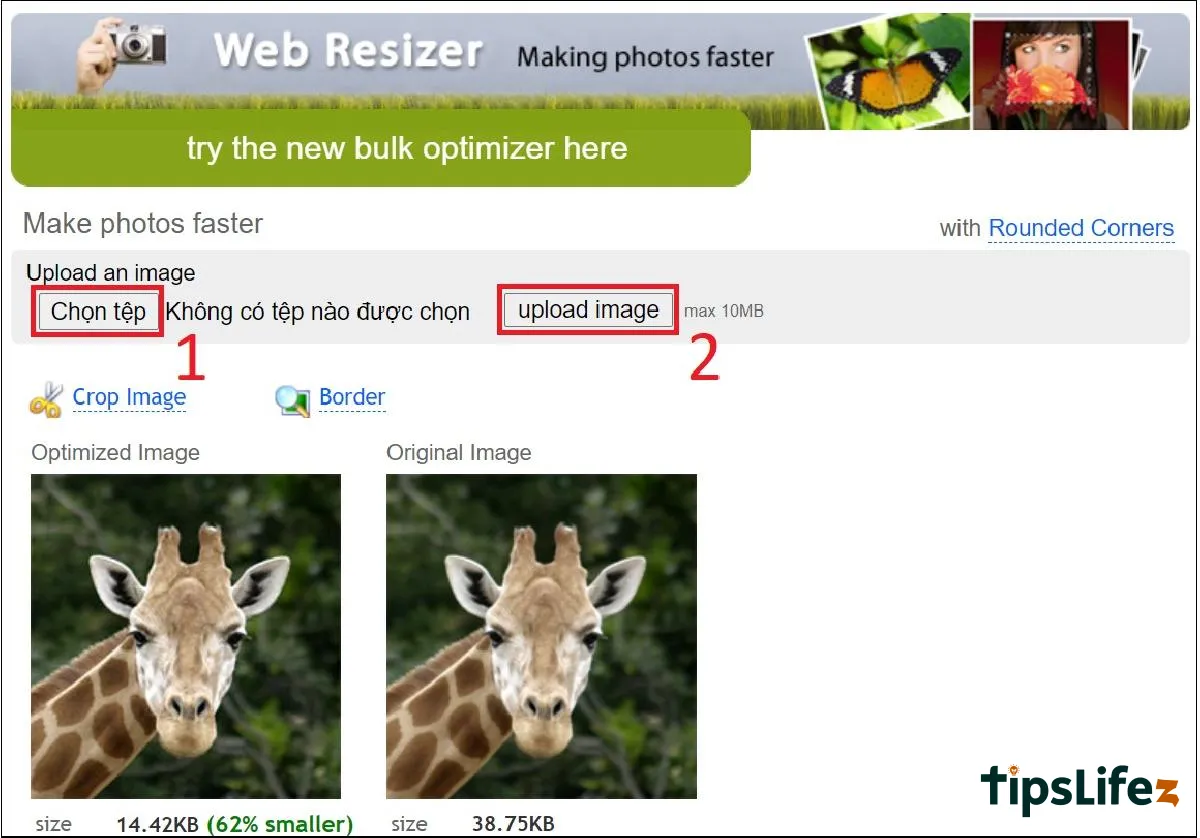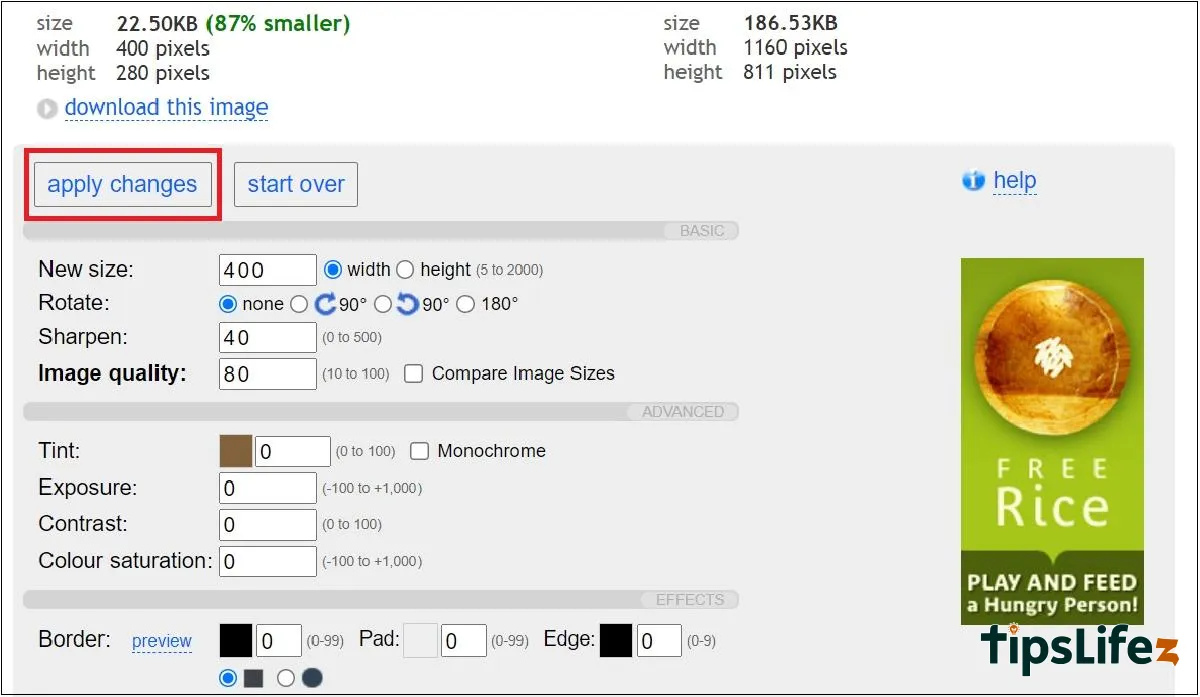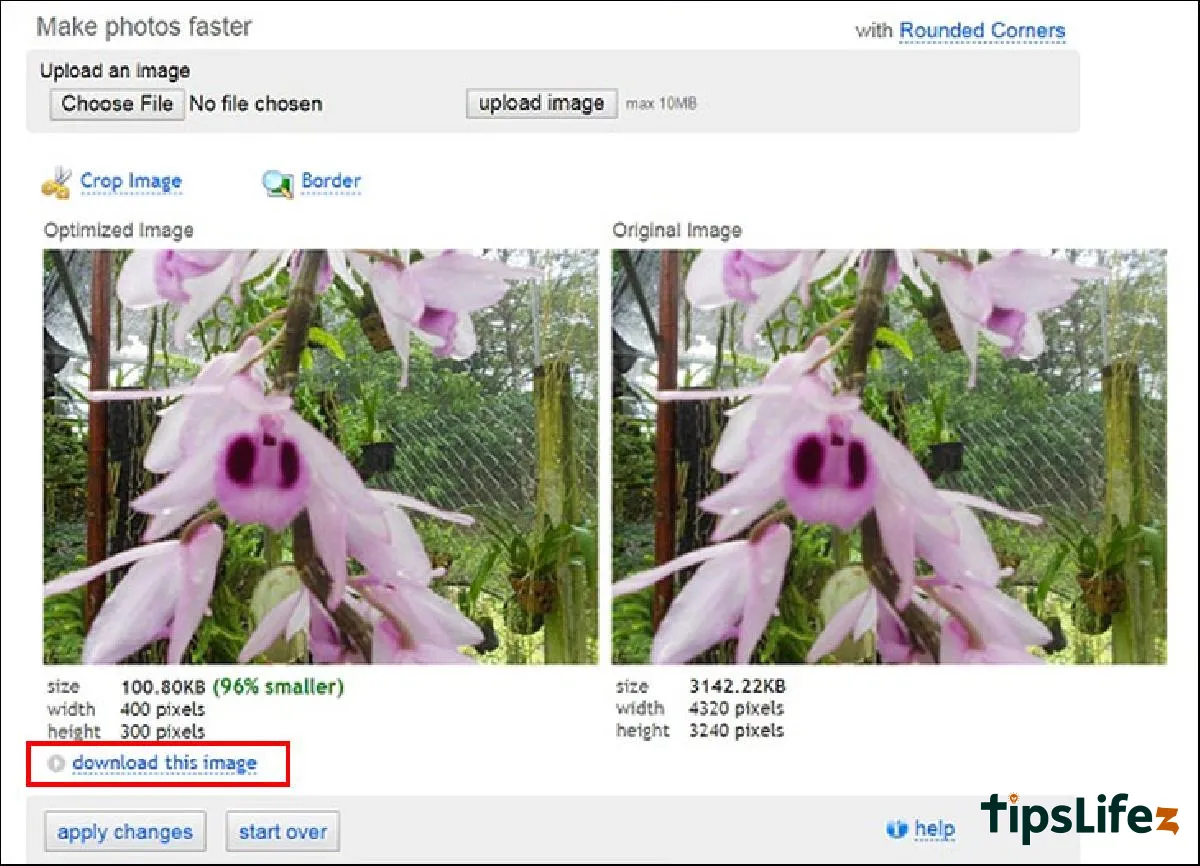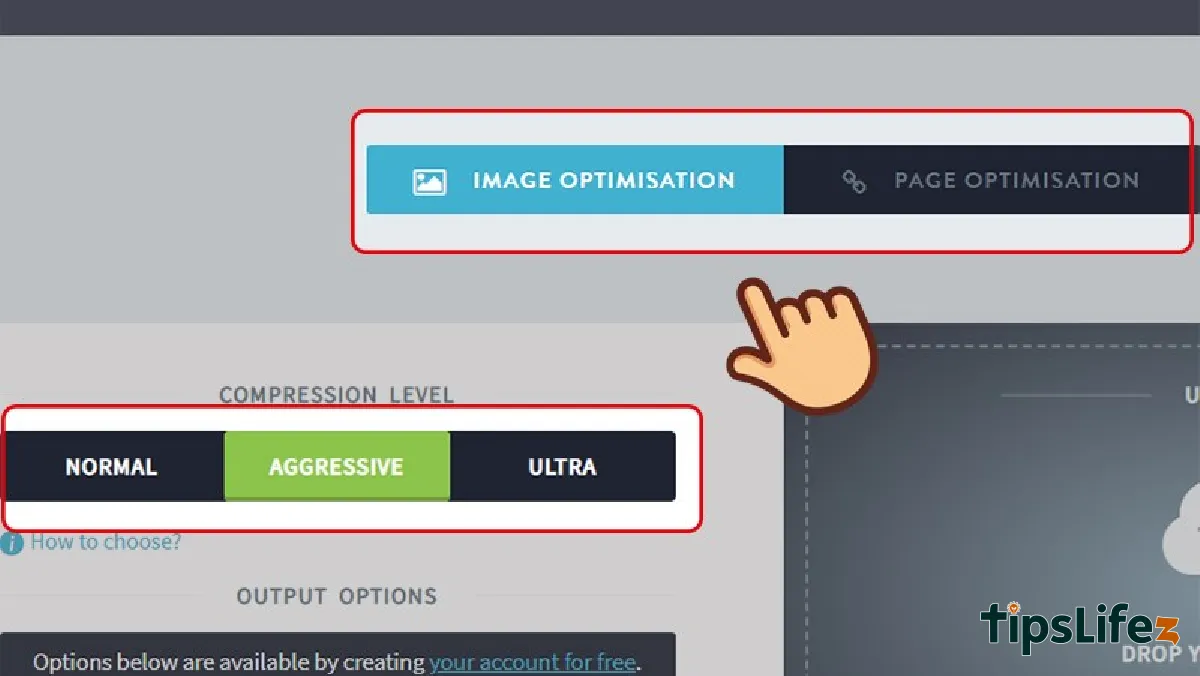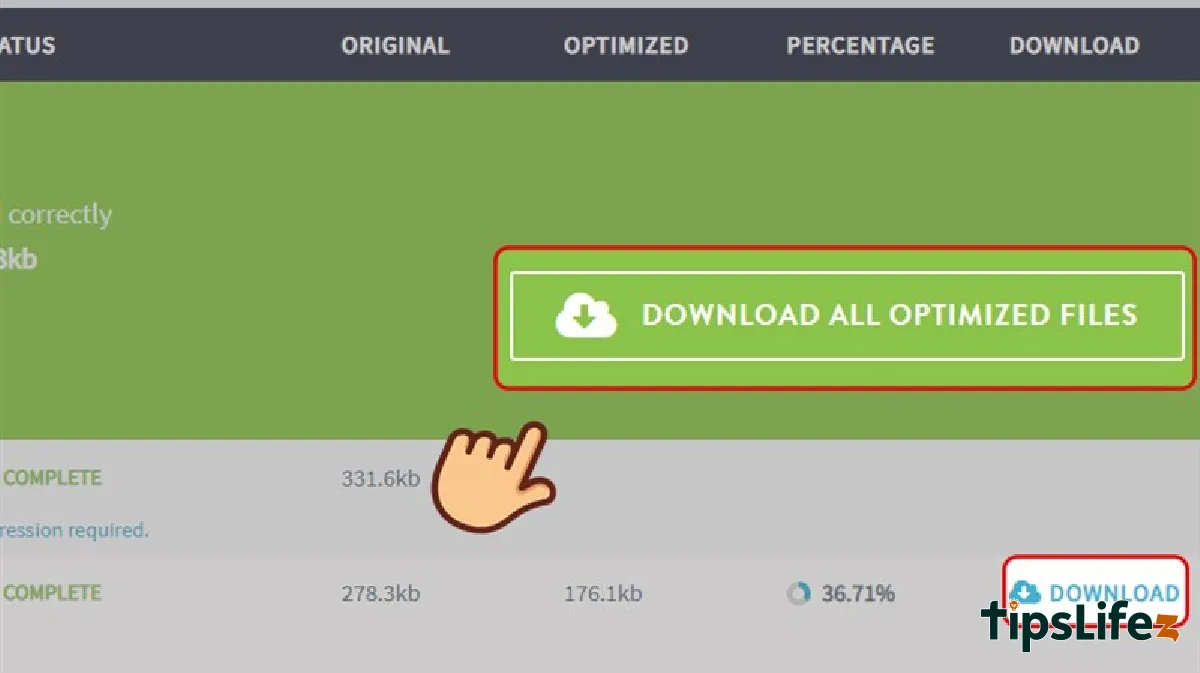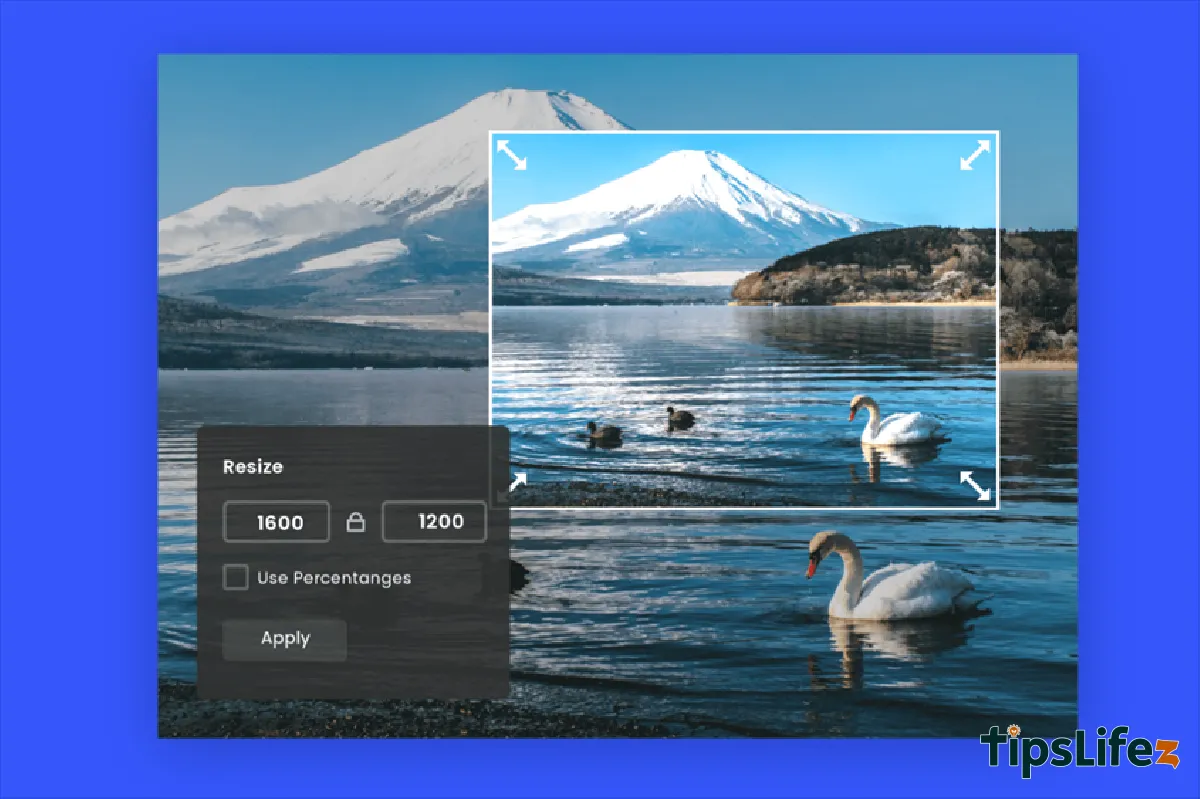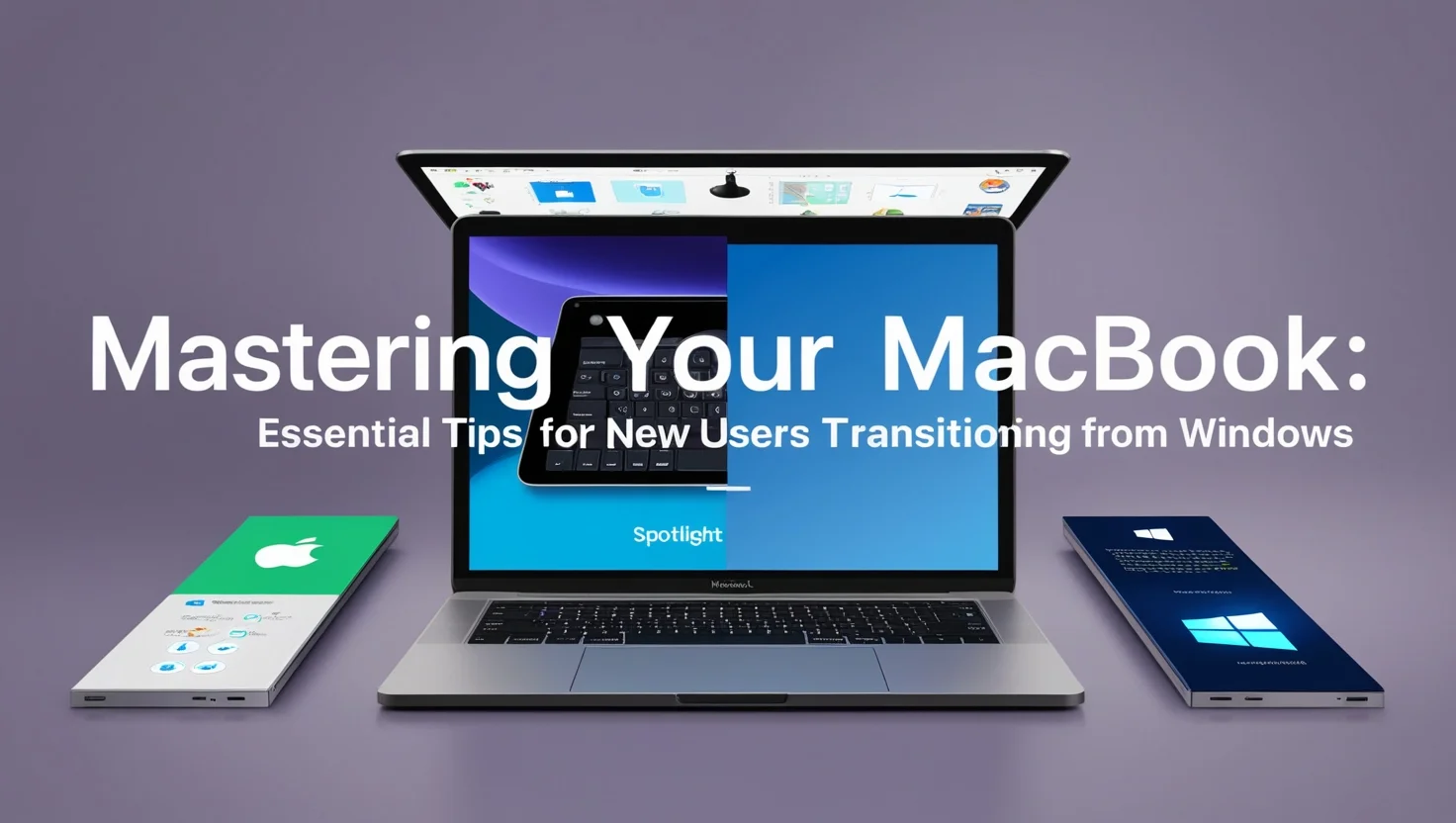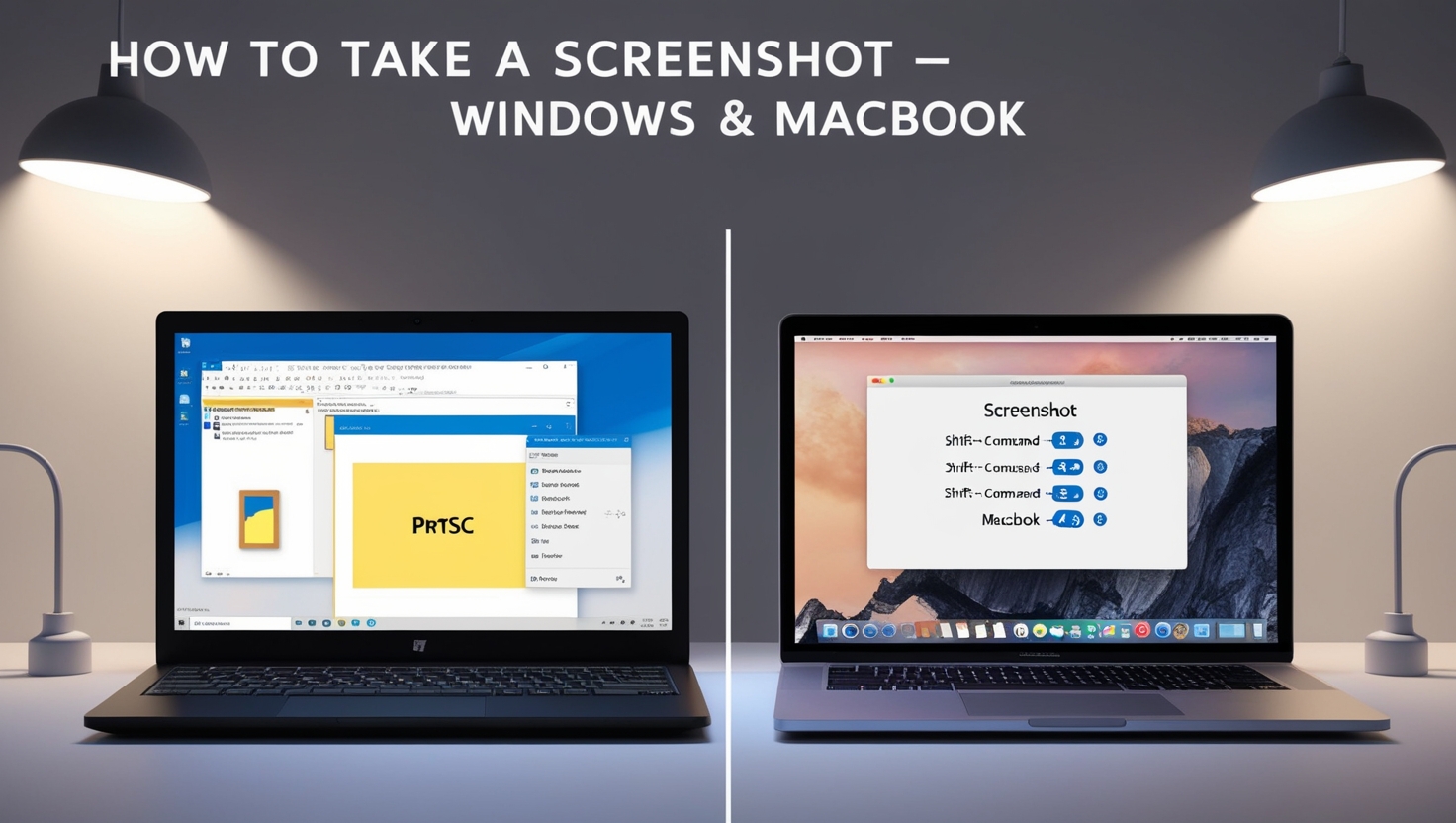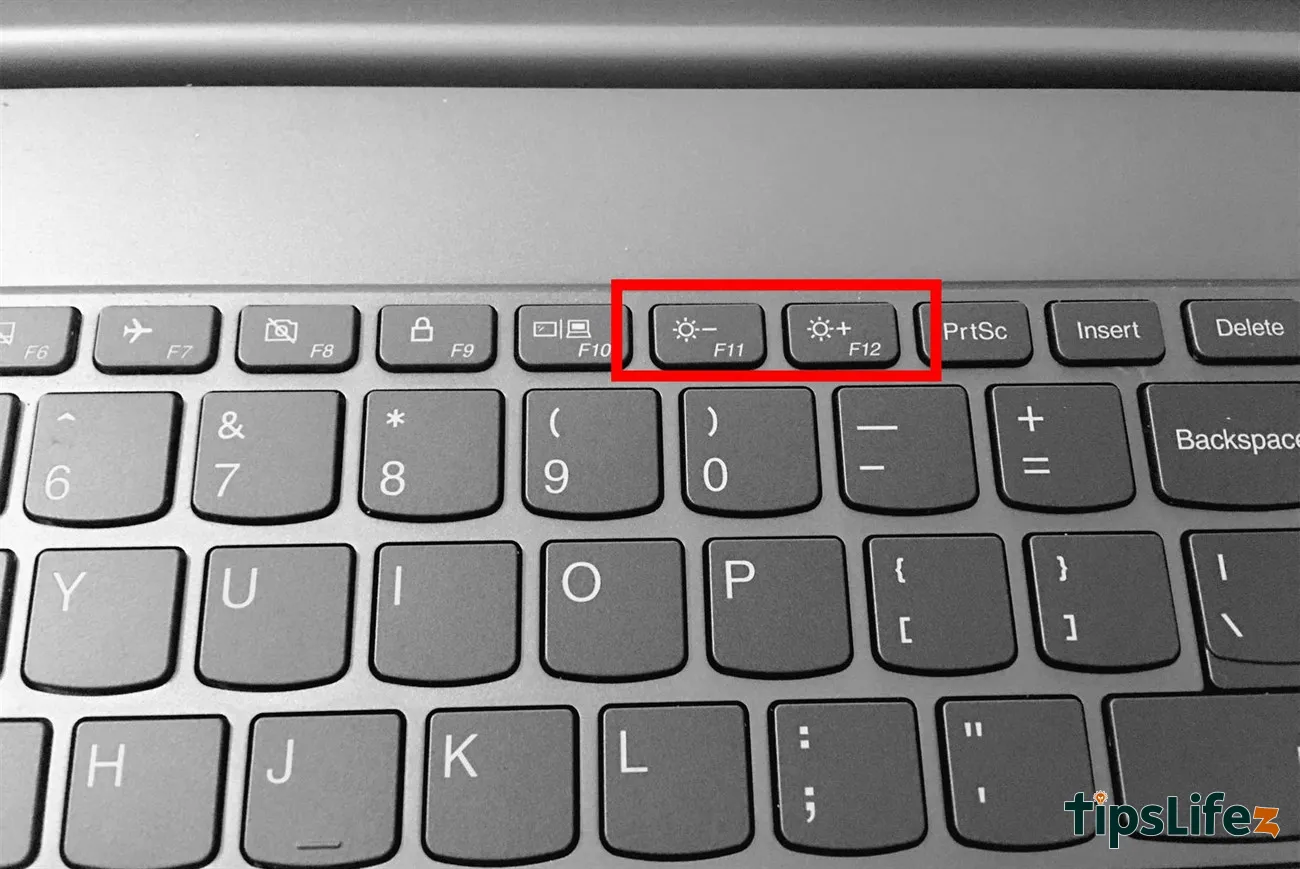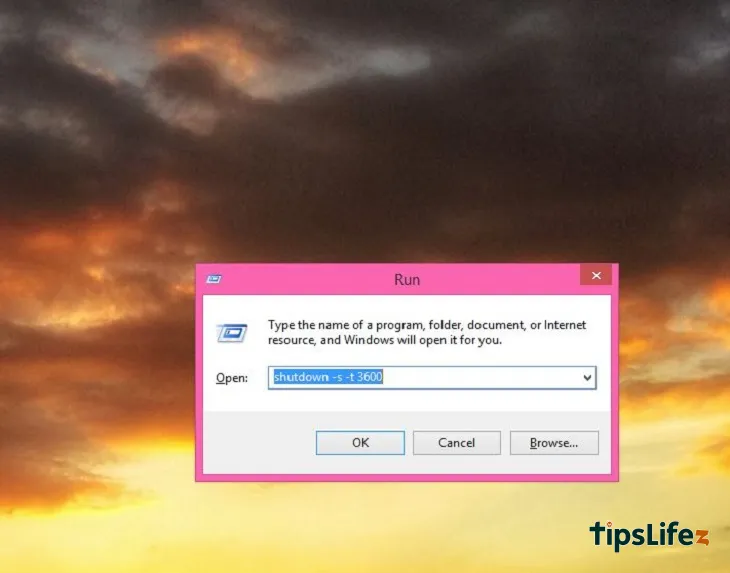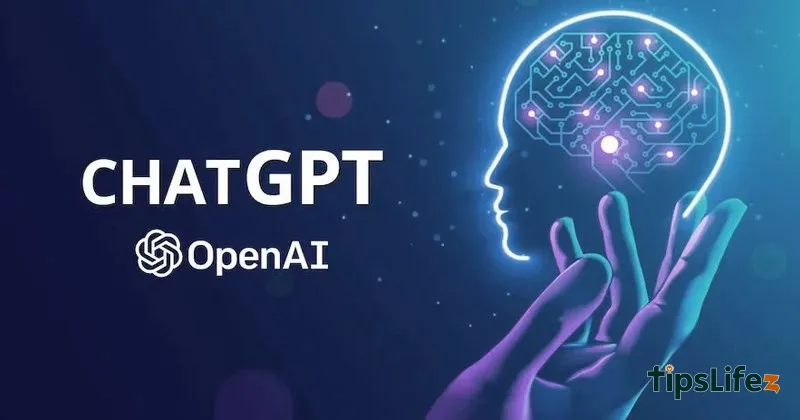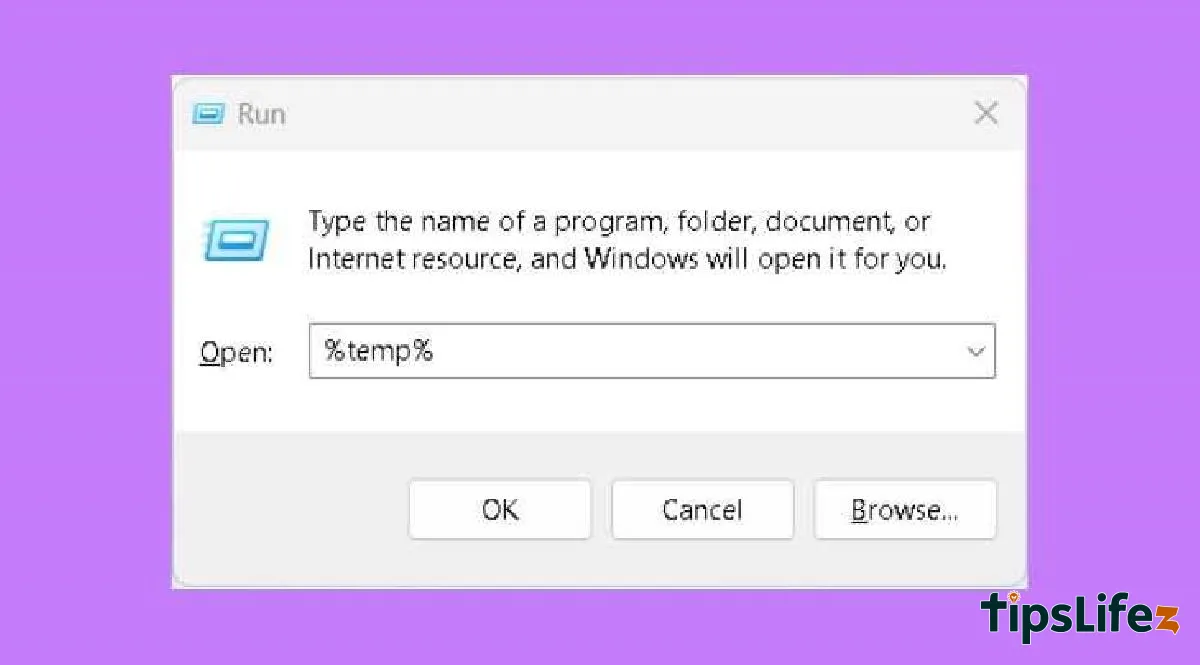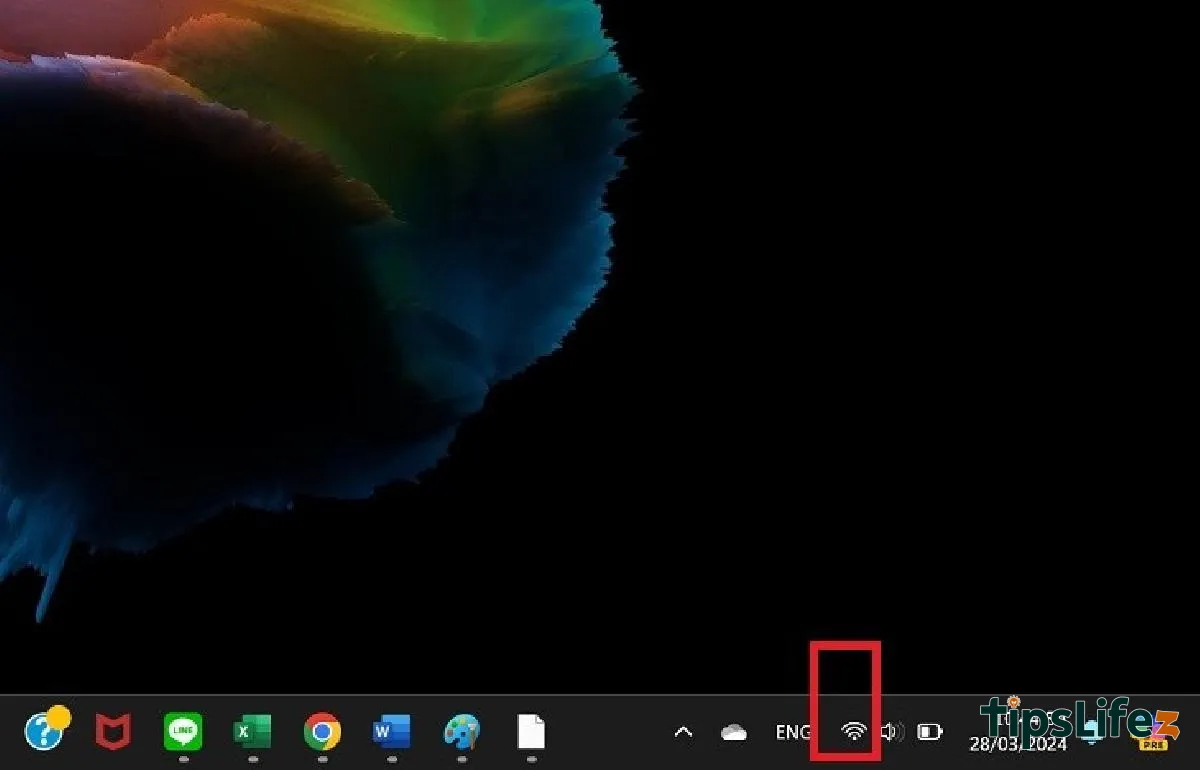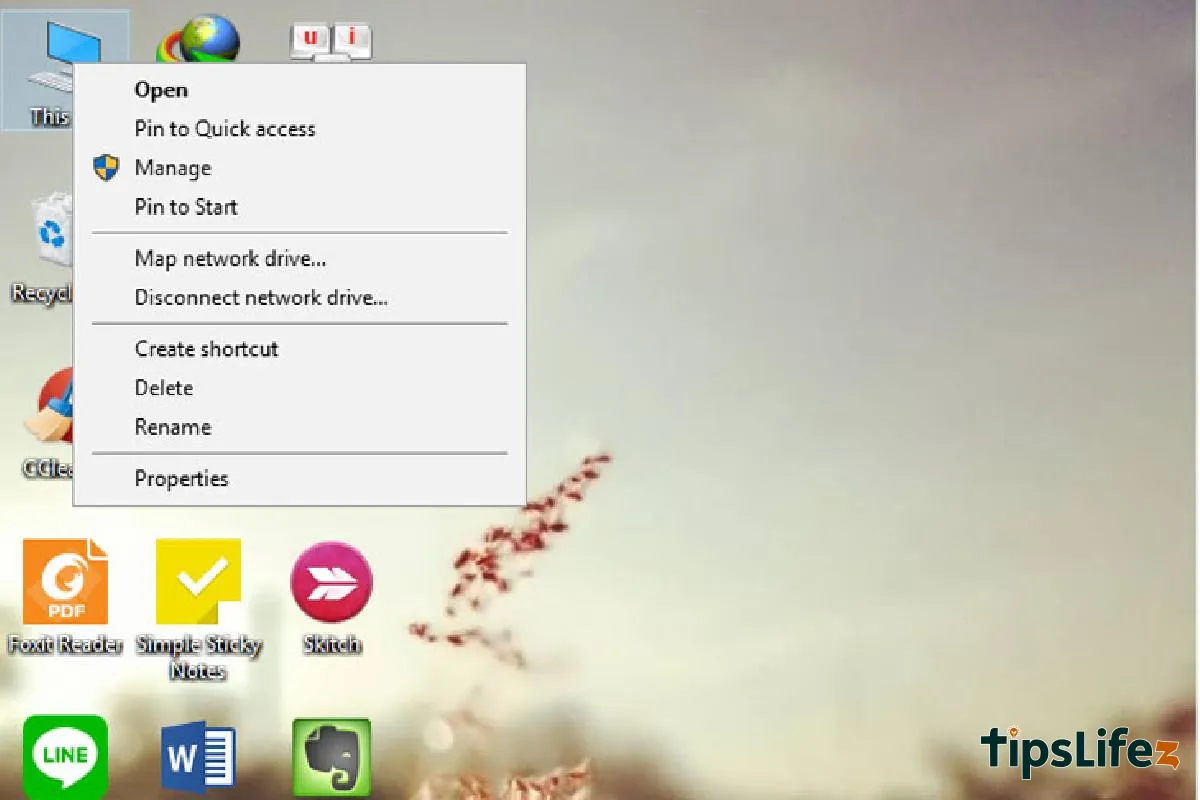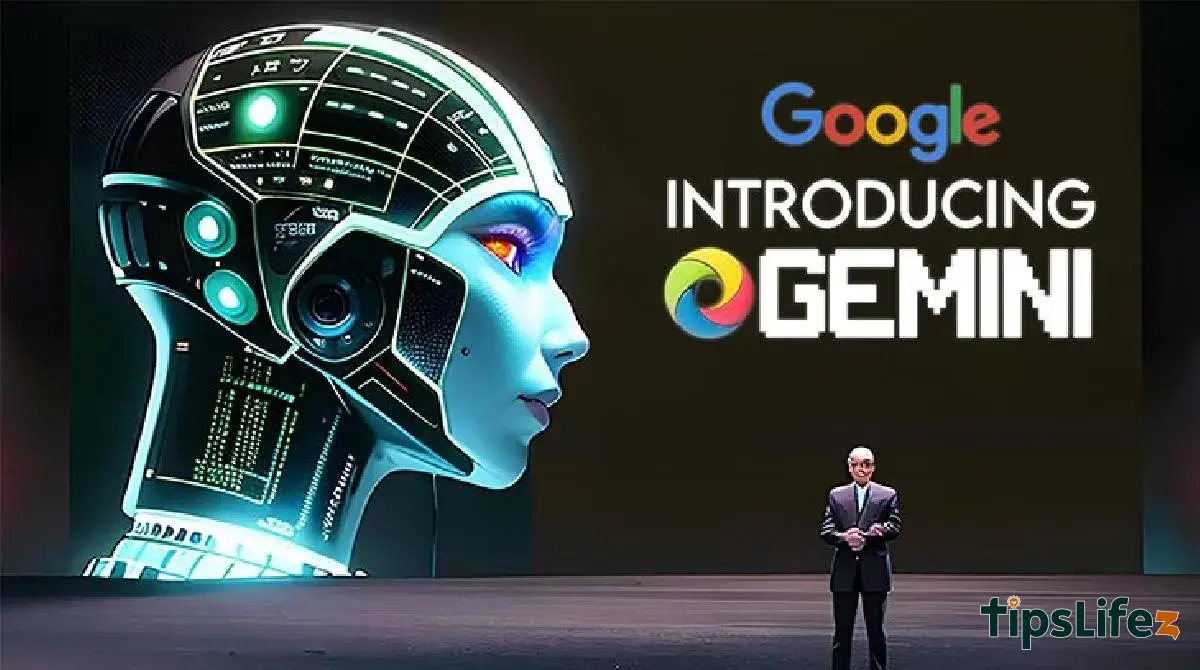This comprehensive guide is designed for users transitioning from Windows to MacBook. It covers essential tips and tr...
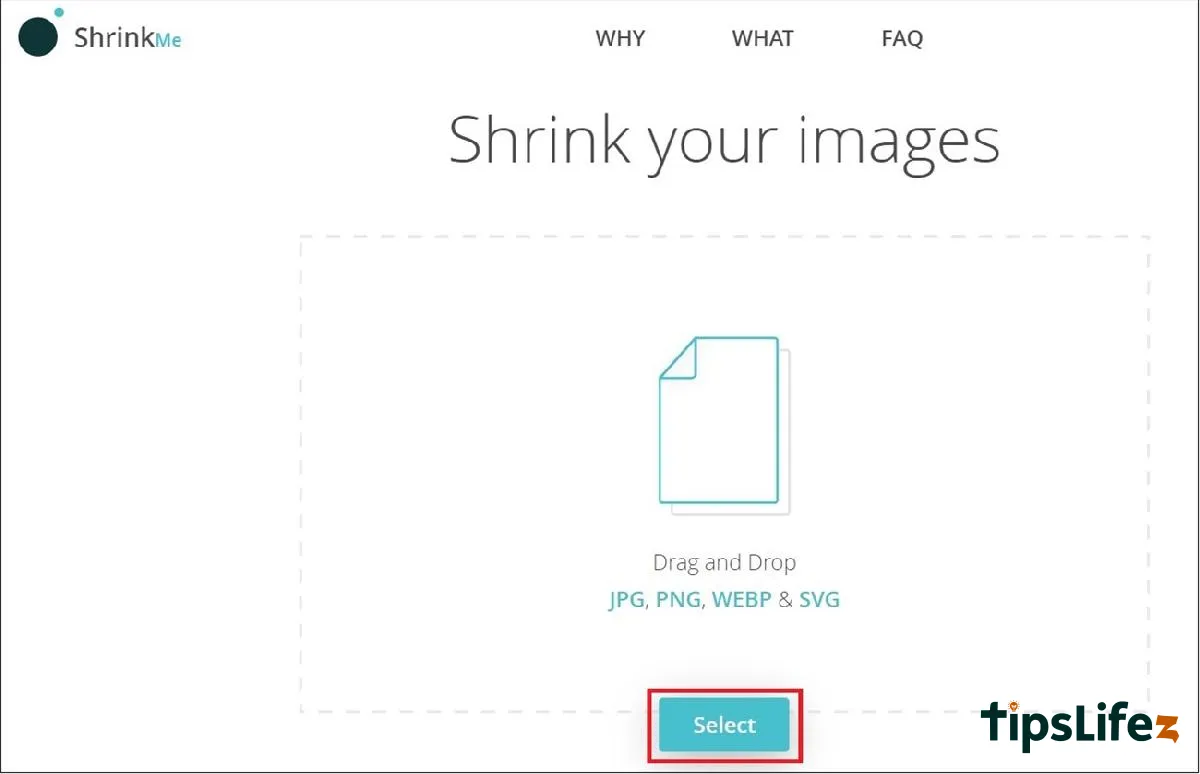
6 Ways to Reduce Image Size Online Without Losing Quality
You want to reduce image size without affecting image sharpness but don’t want to download software to your phone or laptop. Join TipsLifeZ to explore 6 ways to reduce image size online while maintaining image quality in the article below!
1 Shrink Me compresses image size
Shrink Me is a website that helps reduce image size. The advantage of Shrink Me is that it does not limit the size and number of images uploaded while effectively compressing image size without changing the image quality.
Step 1: Visit the website shrinkme.app
Step 2: Next, select “Select” to upload images (you can upload multiple images at once in JPG, PNG, and Webp formats).
Select “Select” to upload images (you can upload multiple images at once in JPG, PNG, and Webp formats)
Step 3: After uploading images, the website will reduce the image size. You will see the optimized size and the corresponding percentage of size reduction > Click “Save” to download the file and complete the process.
The website will reduce the image size, and you click “Save” to complete
2 Compressnow reduces image size online
Compressnow is a free image size reduction service that is very easy to use. The service supports uploading image formats including JPG, GIF, JPEG, PNG. It’s very simple to use, no account needed; just upload the image and choose the compression ratio. The maximum image size for uploading to Compressnow is 9MB.
Step 1: Visit the website compressnow.com
Step 2: On the main interface, click “UPLOAD” to upload images.
On the main interface, click “UPLOAD” to upload images
Step 3: Adjust the compression slider above.
The higher the compression ratio, the lower the image quality and vice versa. The service defaults to 20%. Adjust to your desired compression ratio and see the corresponding image size.
Step 4: Then, click “Compress” to reduce the image size as desired.
Then, click “Compress” to reduce the image size as desired
Step 5: Finally, click “Download” to download the image or right-click on the image and select “Save image”.
Finally, click “Download” to download the image and complete the process
3 Kraken.io compresses image size
Like Compressnow, Kraken also helps users reduce image size without affecting image quality.
Step 1: First, visit the website https://kraken.io/web-interface
Step 2: Next, at “Select source of images”, click on “File uploader”. You can also upload images via URL or compress images on a webpage with “Page cruncher” (you need to register an account to use these two upload options).
Next, at “Select source of images”, click on “File uploader”
Step 3: Click the arrow icon below to upload images from your computer.
Click the arrow icon below to upload images from your computer
Step 4: At “Select optimization mode”, choose the compression method:
- Lossless: Compress images to the maximum without changing image quality.
- Lossy: Image quality slightly decreases, but it is not noticeable when comparing the two images. This mode can reduce image size by up to 90%.
- Expert: This mode is for those with some knowledge of image editing with various options.
Step 5: At “Resize your images”, choose whether to reduce the image size or not.
At “Resize your images”, choose whether to reduce the image size or not
Step 6: Finally, click “Download File” to download the image and complete the process.
Finally, click “Download File” to download the image and complete the process.
4 WebResizer compresses images online
WebResizer also has basic features for optimizing images, compressing image size without affecting image quality. However, users have many options to edit images such as cropping, adding borders, rotating images,…
Step 1: Visit the website webresizer.com/resizer/
Step 2: Click “Choose file” to upload the image you want to reduce size > Click “upload image” to upload the image.
Click “Choose file” to upload the image you want to reduce size
Step 3: Then, make changes to the image and click “apply changes” to save.
Make changes to the image and click “apply changes” to save
Step 4: Finally, click “download this image” to complete the image download.
Finally, click “download this image” to complete the image download
5 Reduce image size with Imagify.io
Imagify.io helps users significantly reduce image size while ensuring sharp image quality. Additionally, the website allows users to share reduced images directly to Facebook or Twitter conveniently. The steps are as follows:
Step 1: Visit the website https://imagify.io/optimizer
Step 2: The website allows users to upload images in two ways:
- Image Optimization: upload images directly from the device’s library.
- Page Optimization: upload images via URL.
Visit the Imagify.io website and upload images
Step 3: Choose the appropriate compression level: Normal, Aggressive, or Ultra.
Step 4: Finally, click “Upload” to upload the image for compression, wait for the website to process, and then click “Download” to complete the process.
Finally, click “Upload” to upload the image, wait for the website to process, and then click “Download” to complete the process
6 Reduce image size on iPhone with Image Resizer+
If you are using an iOS mobile device, you can refer to the method of reducing image size through the smart app Image Resizer+ without worrying about losing image sharpness. The steps are as follows:
Step 1: Access the App Store to download and install the Image Resizer+ app on your device.
Step 2: Open the Image Resizer+ app, select “Photo” to upload the image you want to compress.
Step 3: Finally, adjust the desired size and click “Share” to save to Camera Roll to complete.
You can compress images with Image Resizer+ if using an iPhone
These are the best websites to reduce image size. Hopefully, Tipslifez will be helpful in editing images for you!