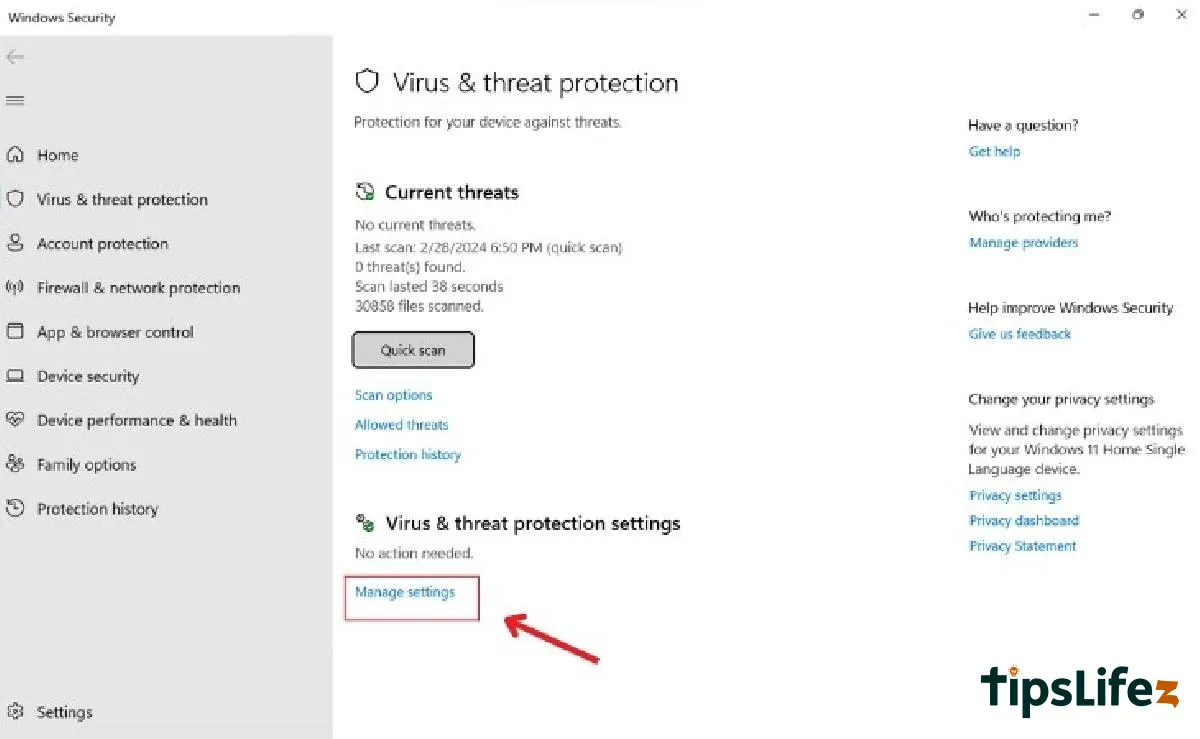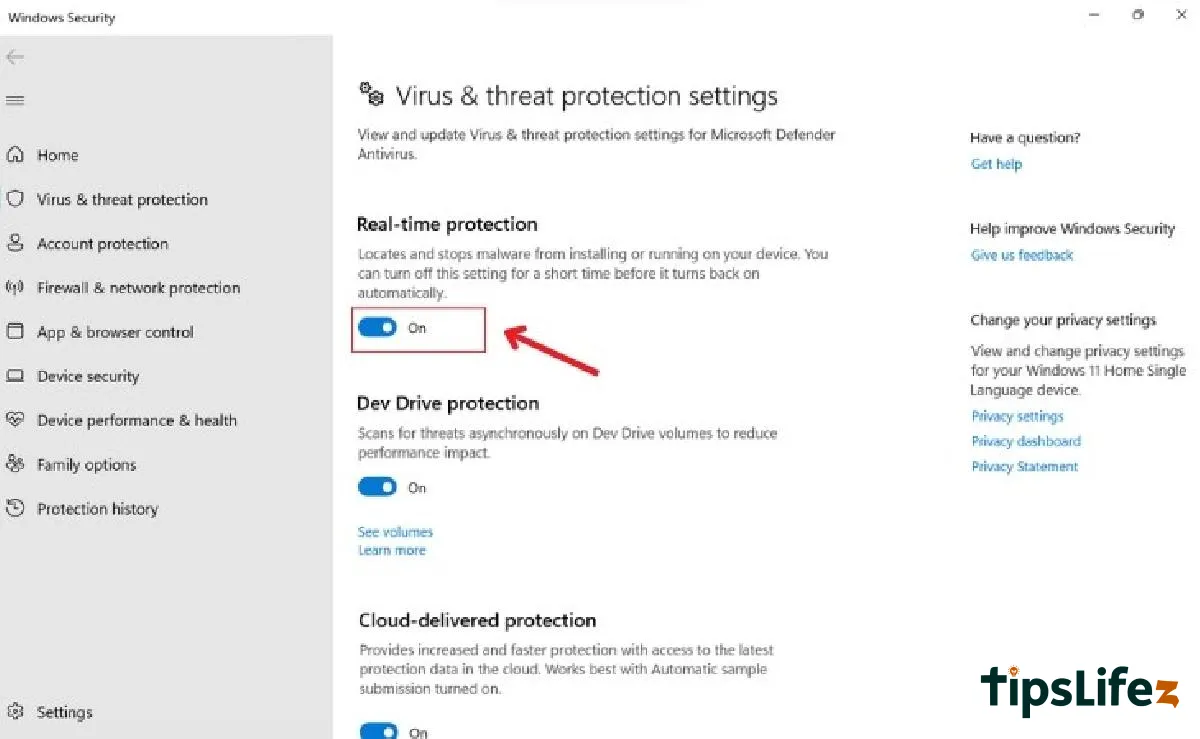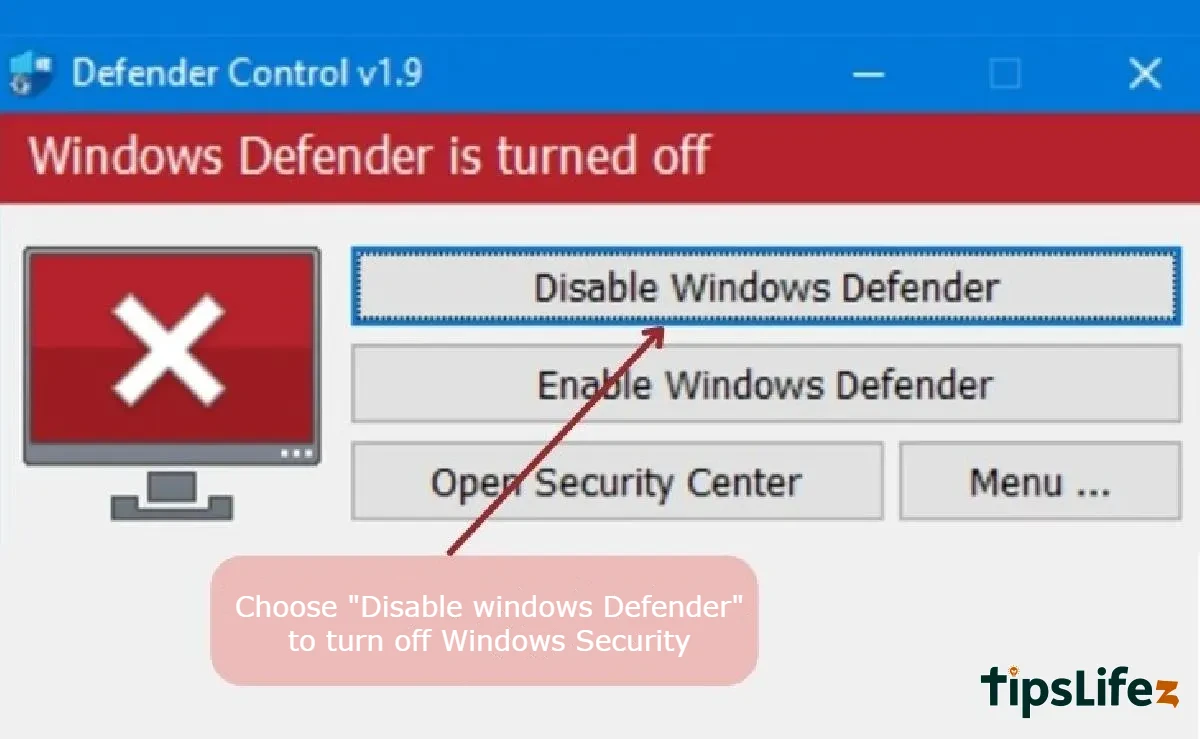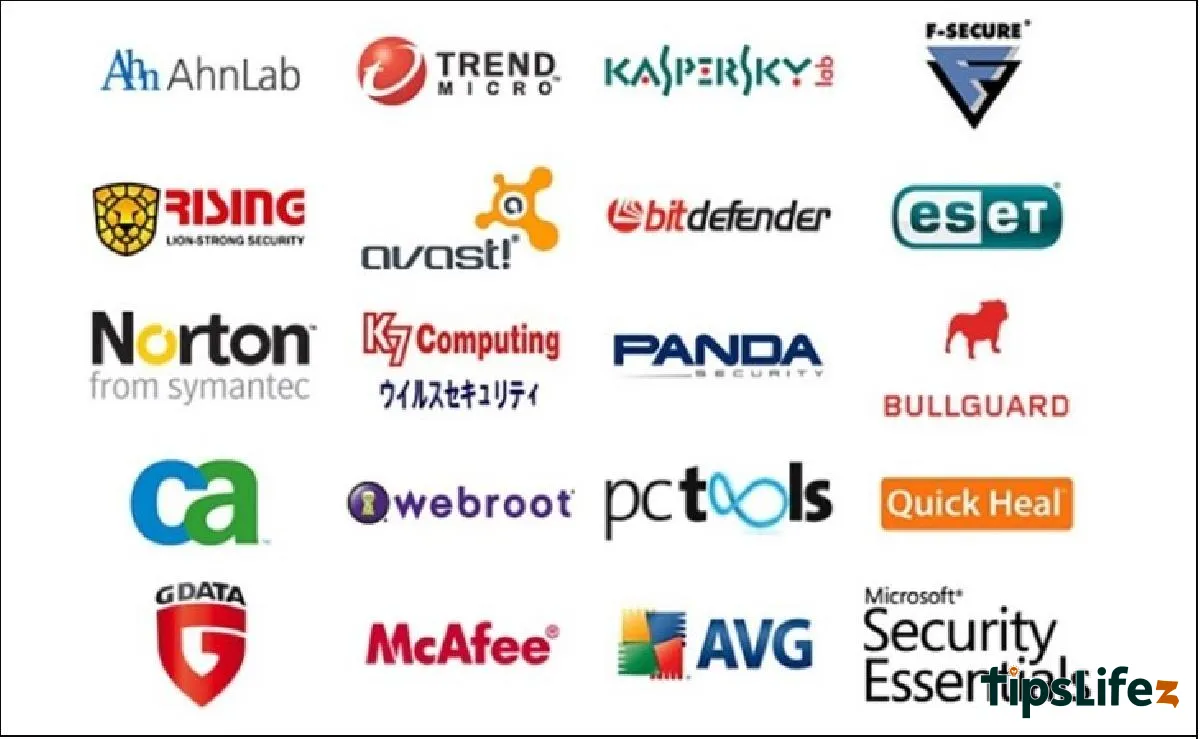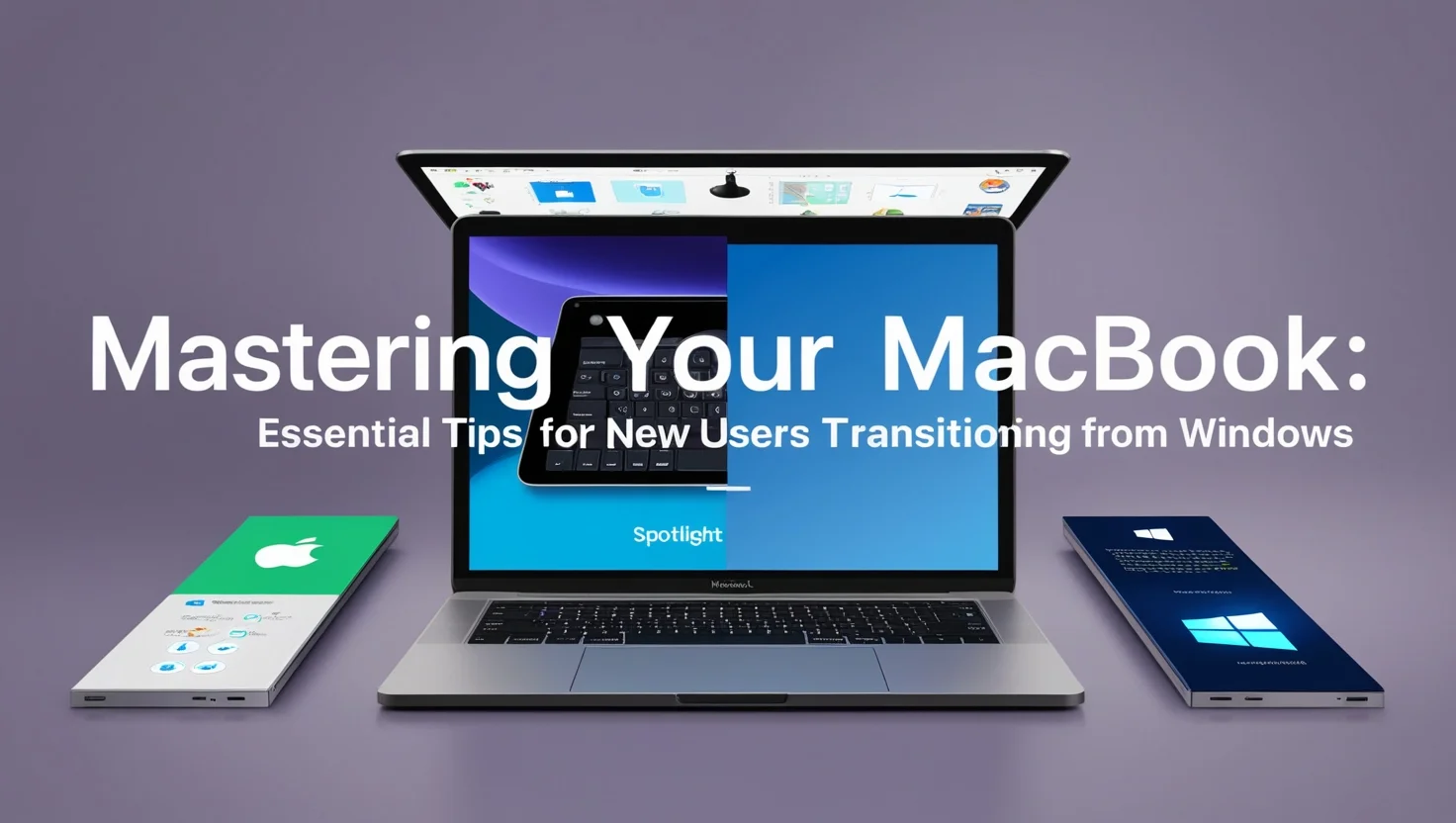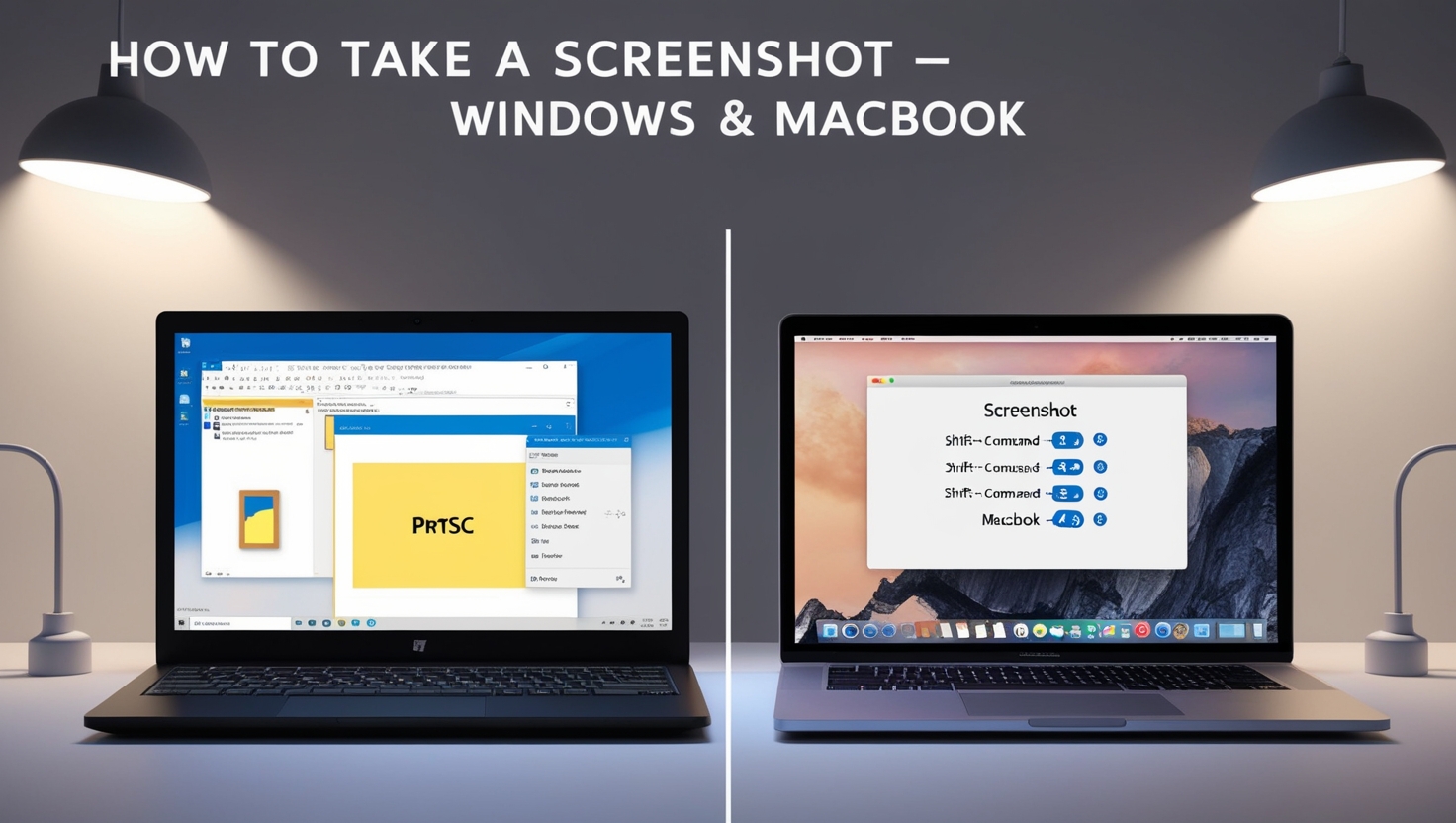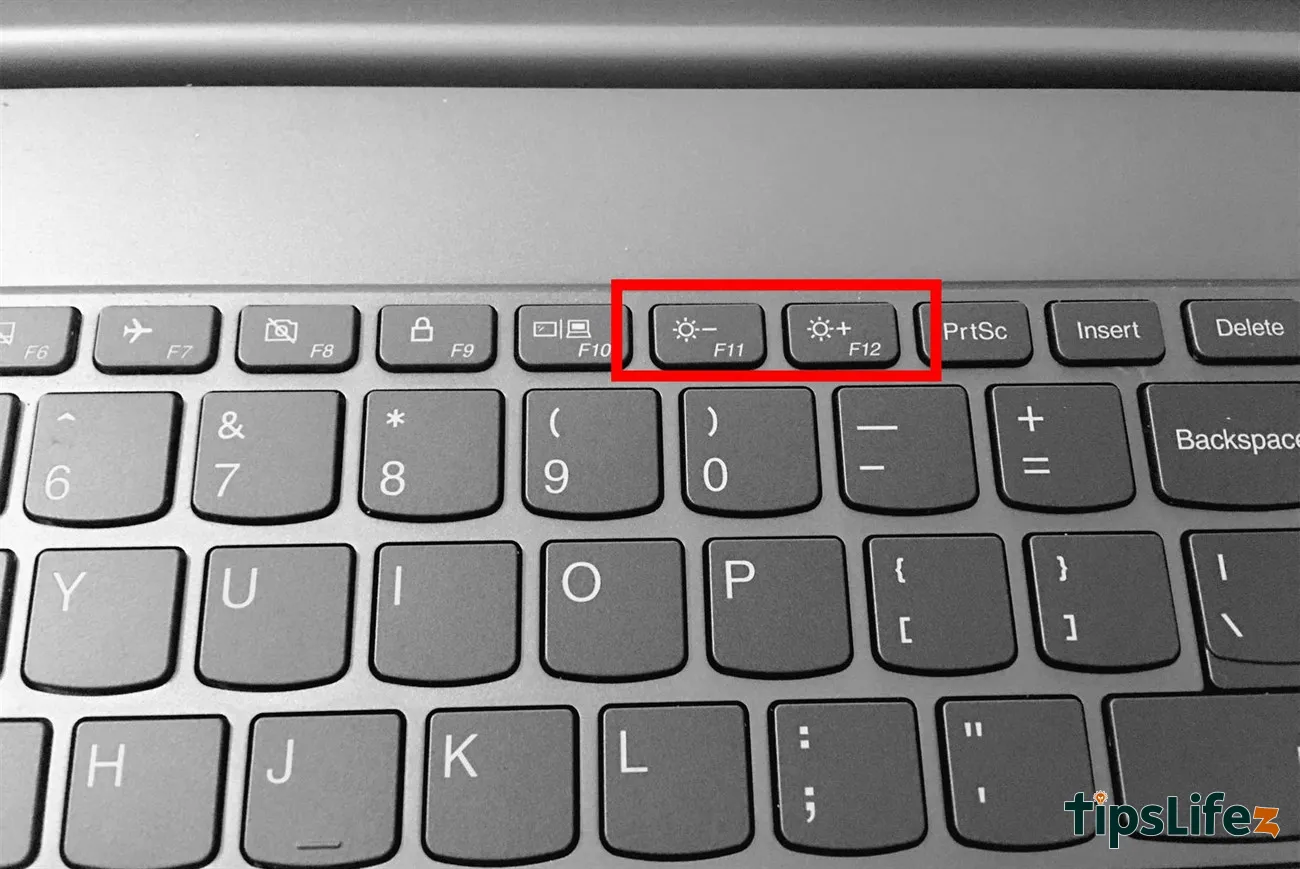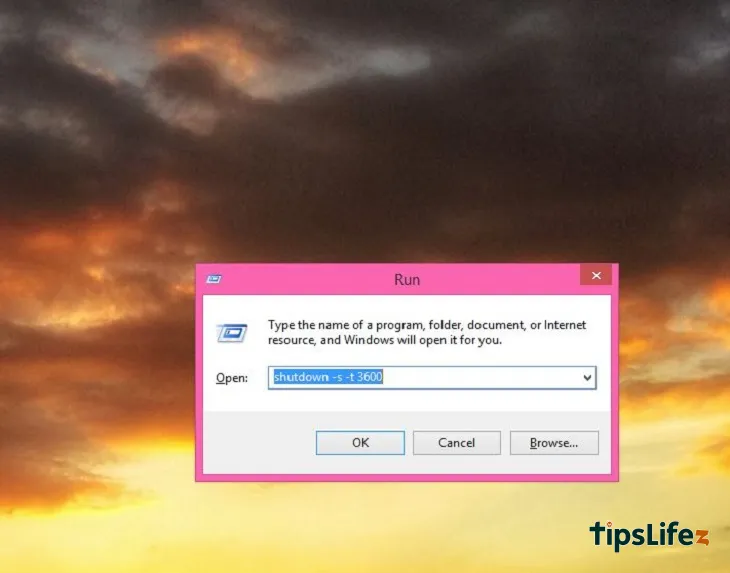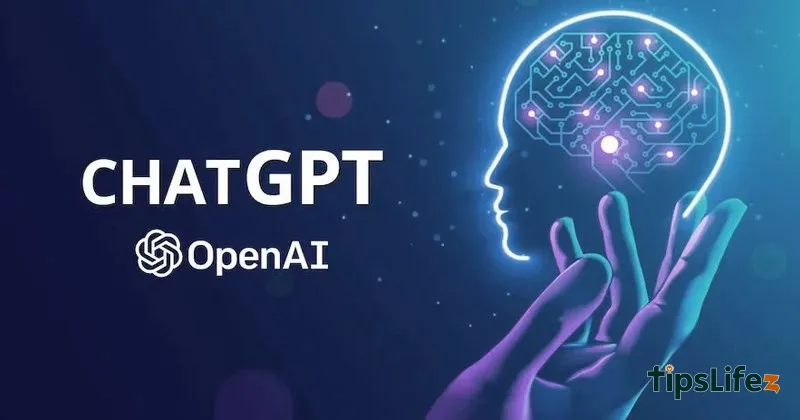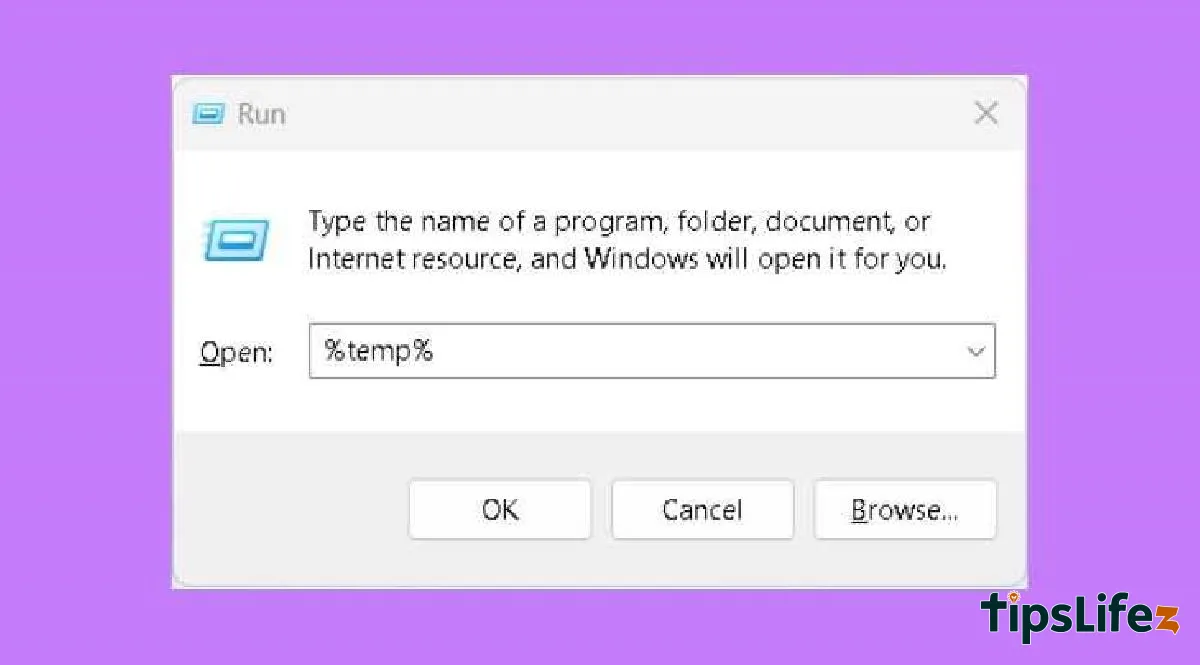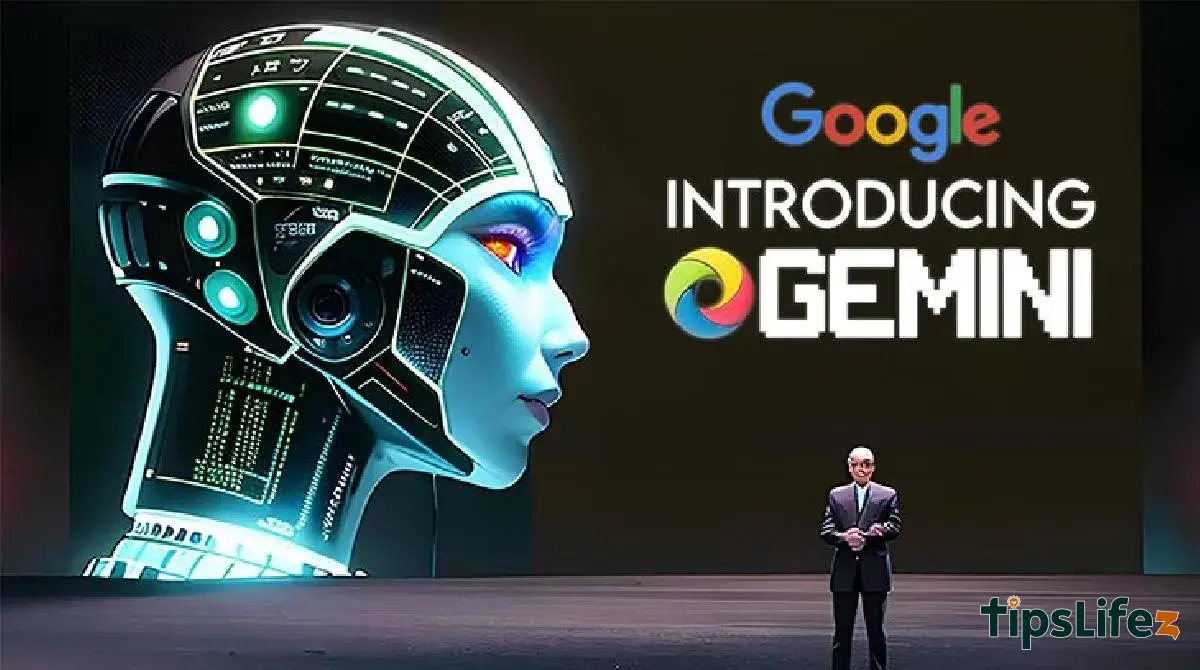This comprehensive guide is designed for users transitioning from Windows to MacBook. It covers essential tips and tr...
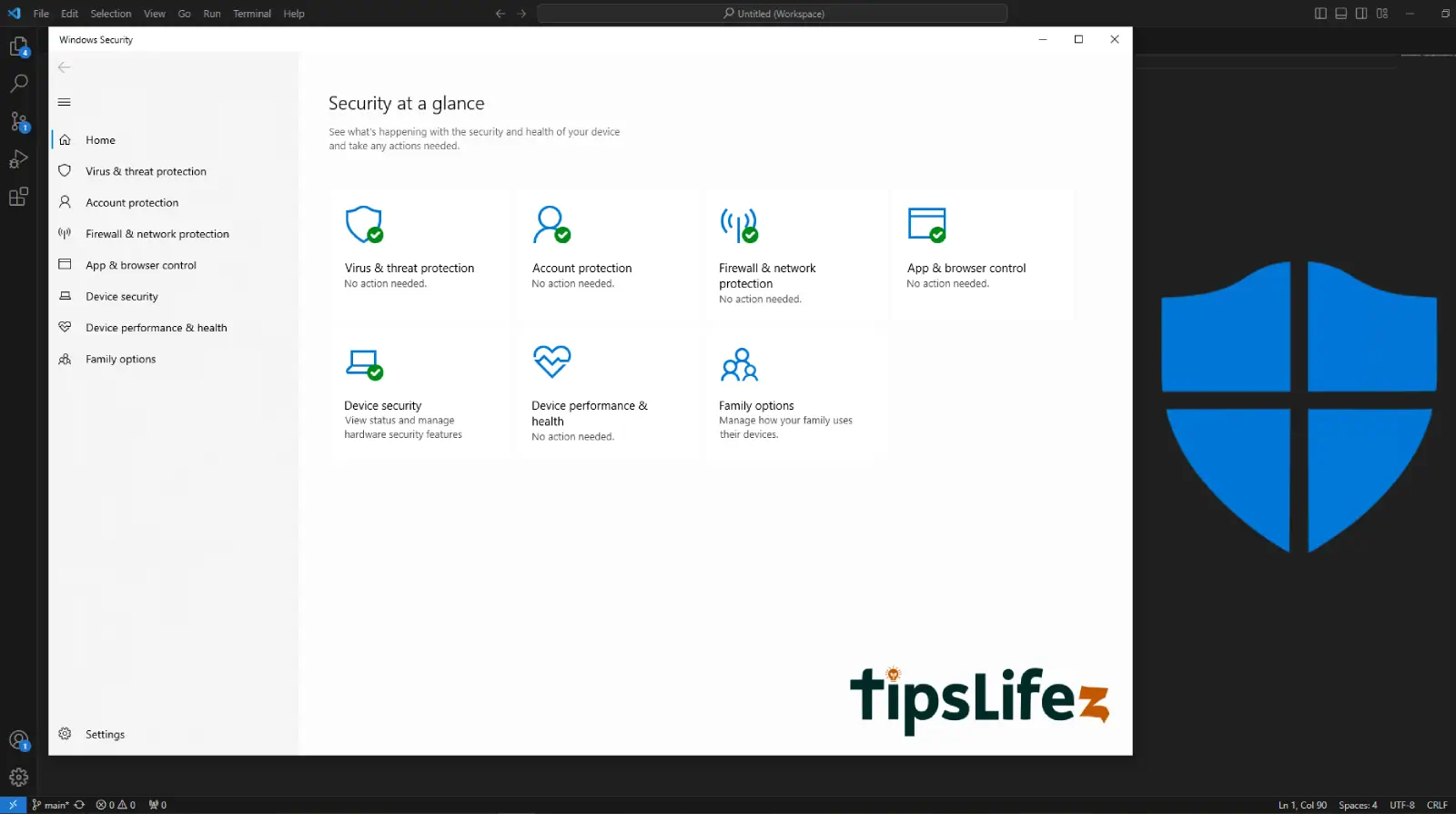
How to Disable Windows Defender on Windows 10 (Extremely Easy)
Windows Defender is free antivirus software pre-installed. Although it protects your laptop, Windows Defender is not highly regarded by users and they want to turn it off. Let’s find out how to Disable Windows Defender with TipLifeZ!
1How to turn off Windows Security in Settings
Detailed guide
Step 1: Go to settings, choose Privacy & security >> Windows Security.
Step 2: Select Virus & Threat protection.
Step 3: Choose Manage settings in the Virus & threat protection settings section.
Click on Manage settings
Step 4: Toggle the Real-time protection option to OFF.
Click on On in the Real-time protection section to turn off Windows security
2How to turn off Windows Security in Defender Control
Detailed guide
Step 1: Download and install Defender Control software from the official website or another reliable source.
You should download Defender Control software from a reliable source to minimize security risks
Step 2: Open Defender Control and click on Disable Windows Defender.
Select Disable Windows Defender to turn off Windows security
3How to turn off Windows Security with another antivirus software
Detailed guide
- Step 1: Find the icon of the antivirus software on the taskbar or in the Start menu and open it.
- Step 2: In the interface of the antivirus software, look for options or settings related to real-time protection or top protection. The names and locations of these options may vary depending on the antivirus software you are using.
- Step 3: Find the Windows Security or Windows Defender section and follow the instructions to turn off Windows Security.
Note: The process of turning off Windows Security will vary depending on the antivirus software you are using.
Currently, there are many antivirus software products on the market, so the method of turning off Windows Security will also differ
Above are 3 extremely simple ways to Disable Windows Defender on Windows 10 that TipsLifeZ and you can follow. If you find this article helpful, let’s share it with everyone with TipLifeZ!