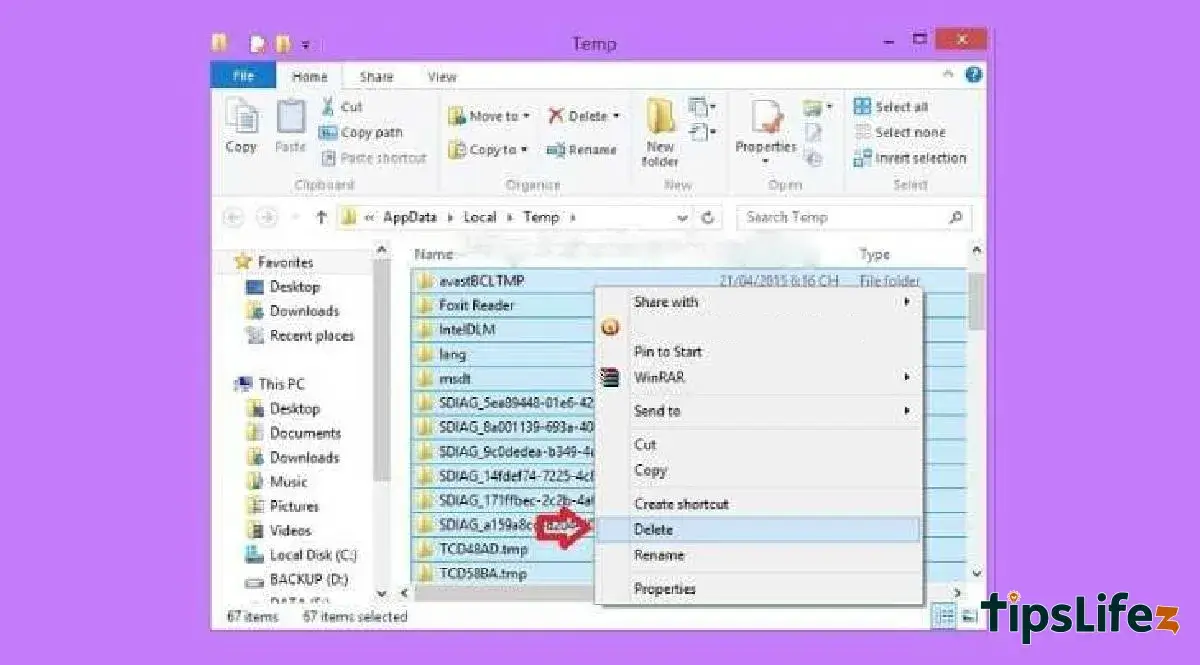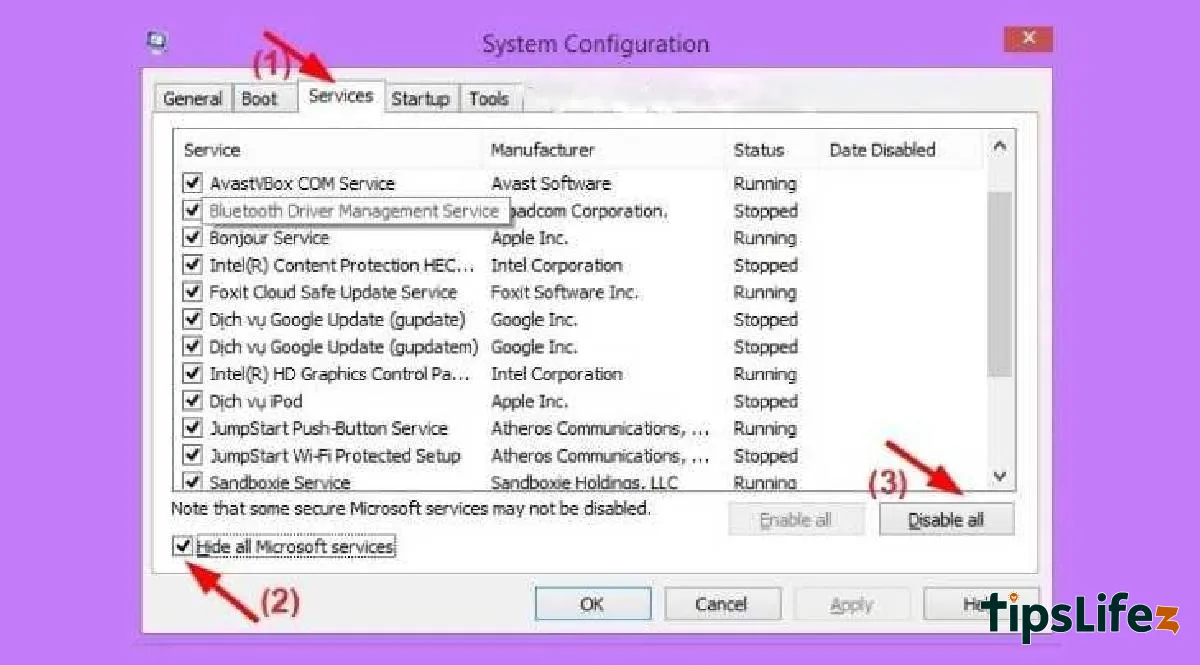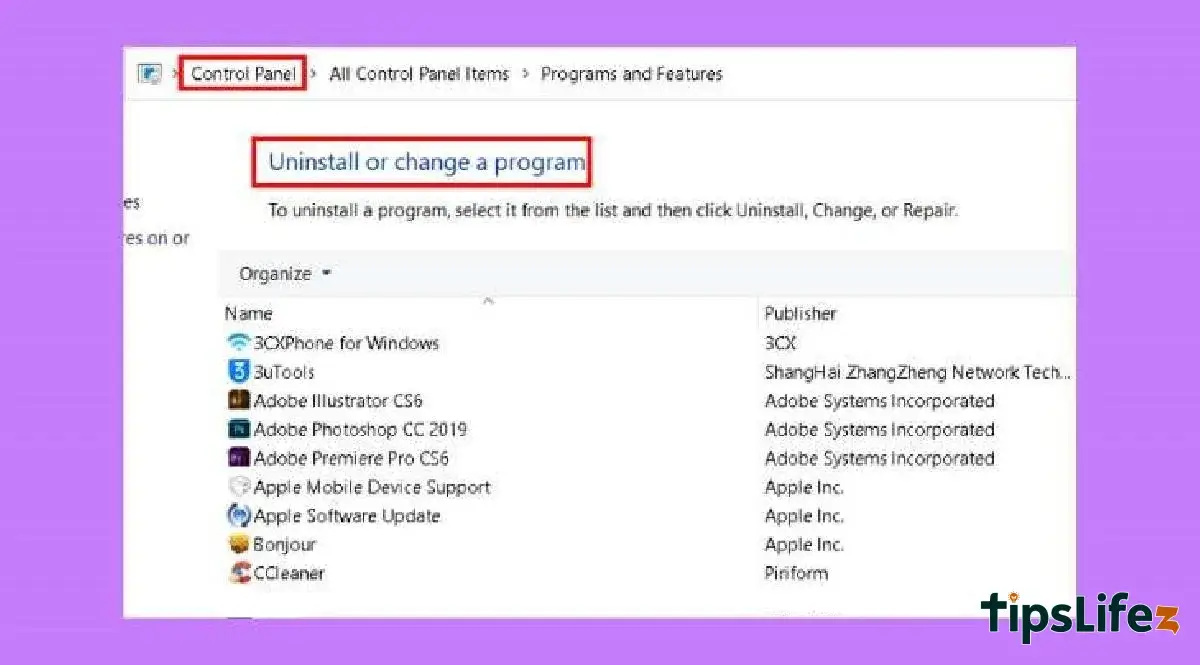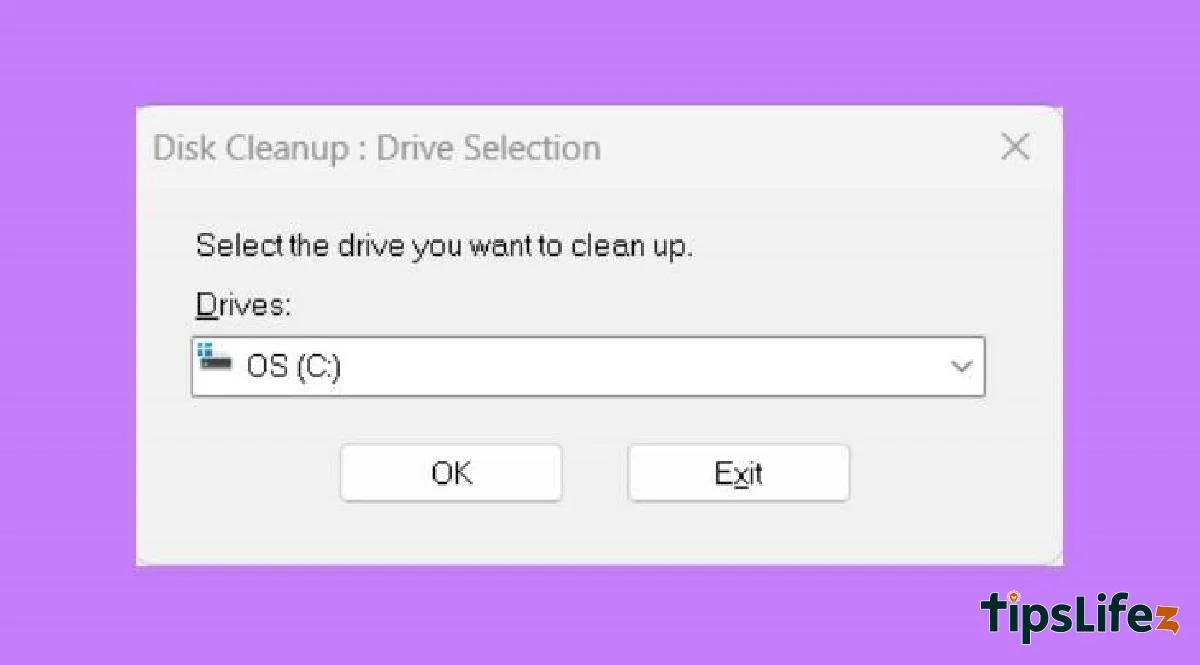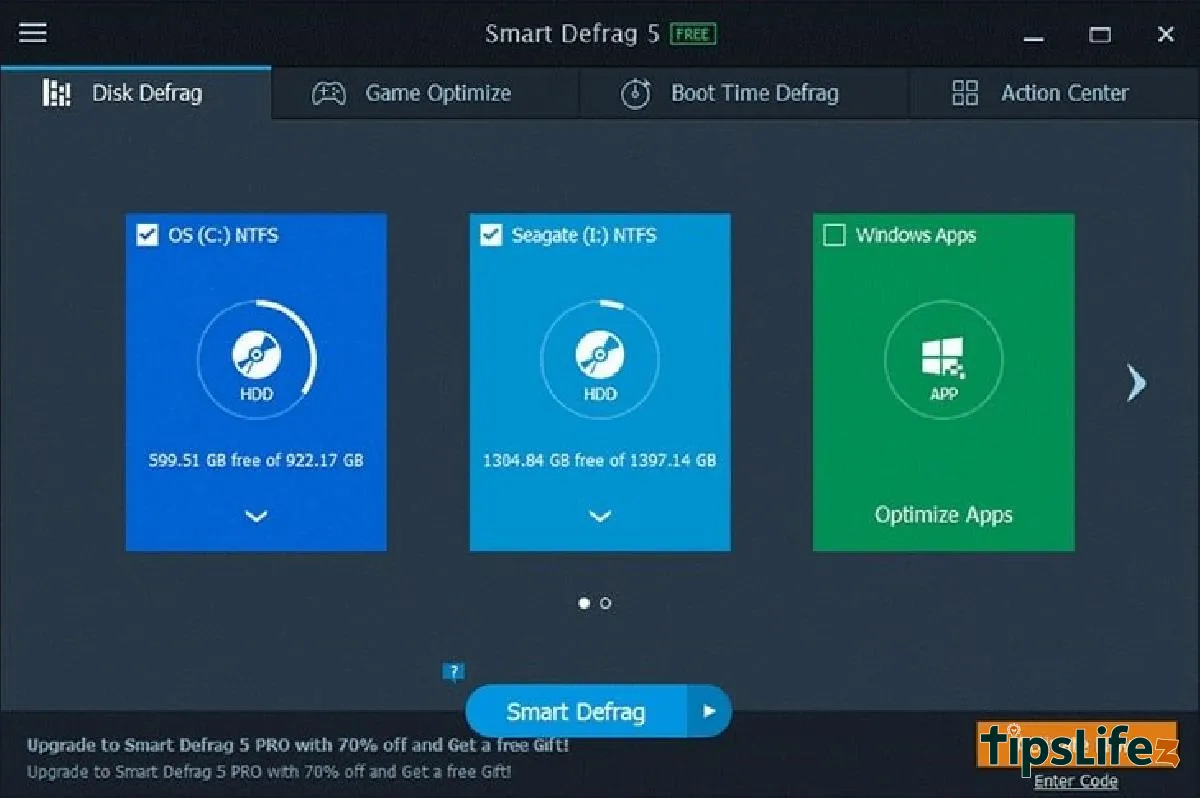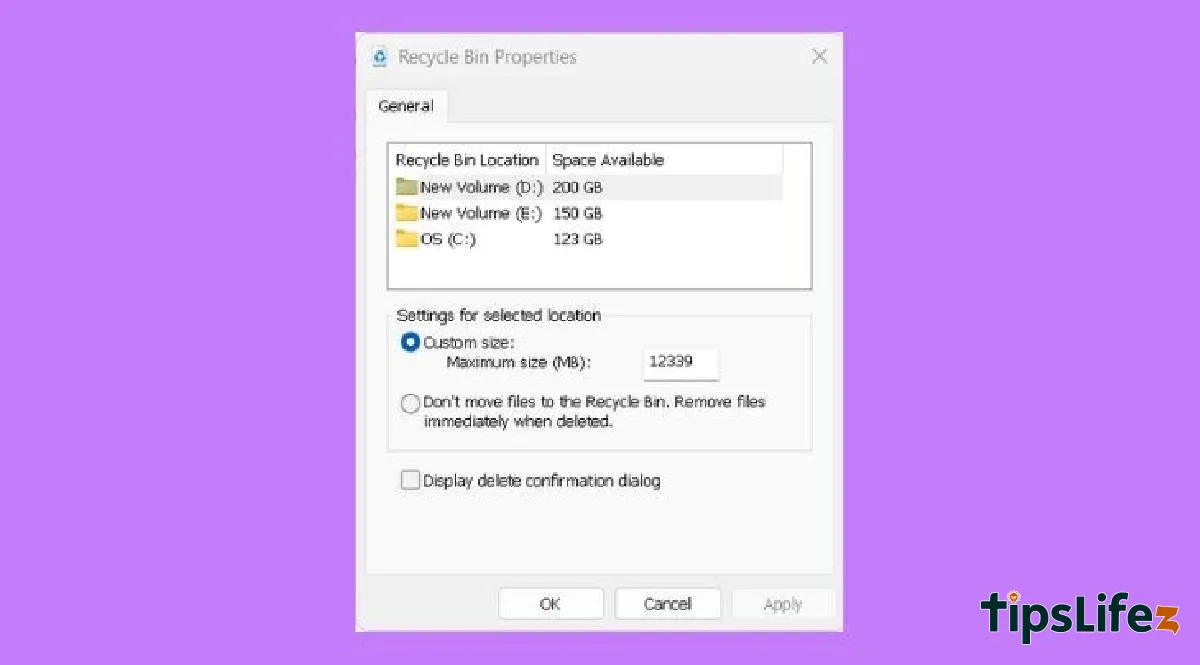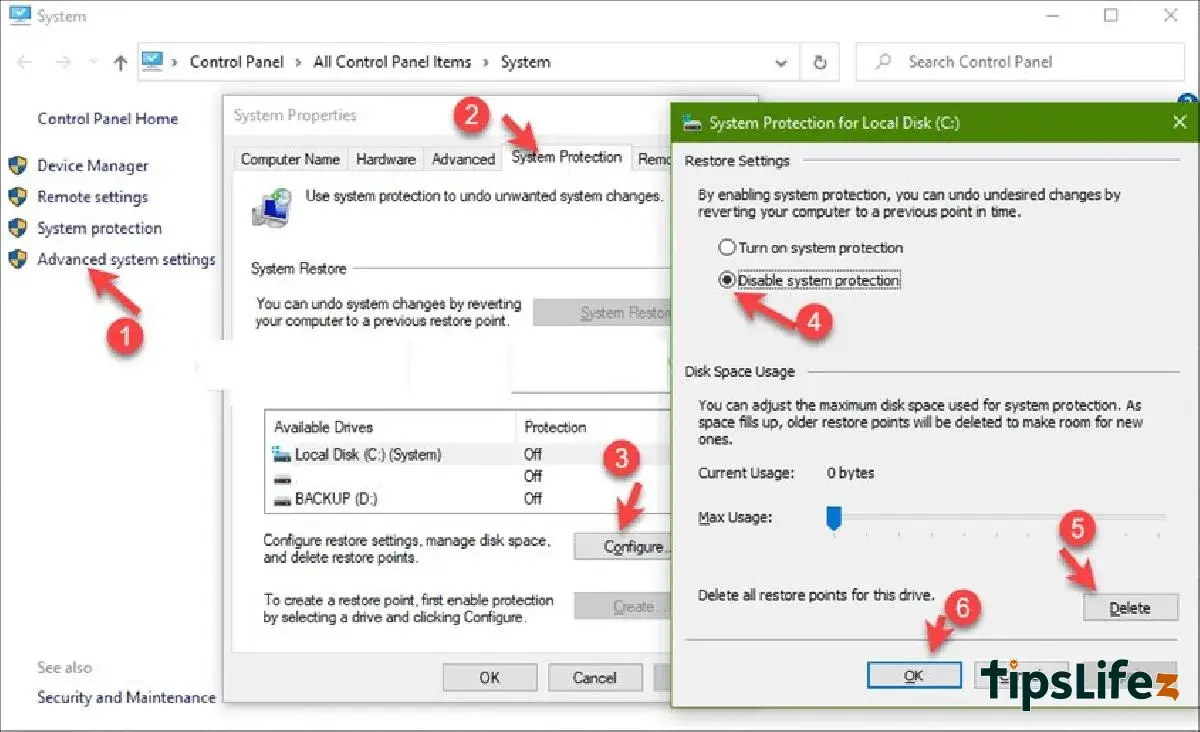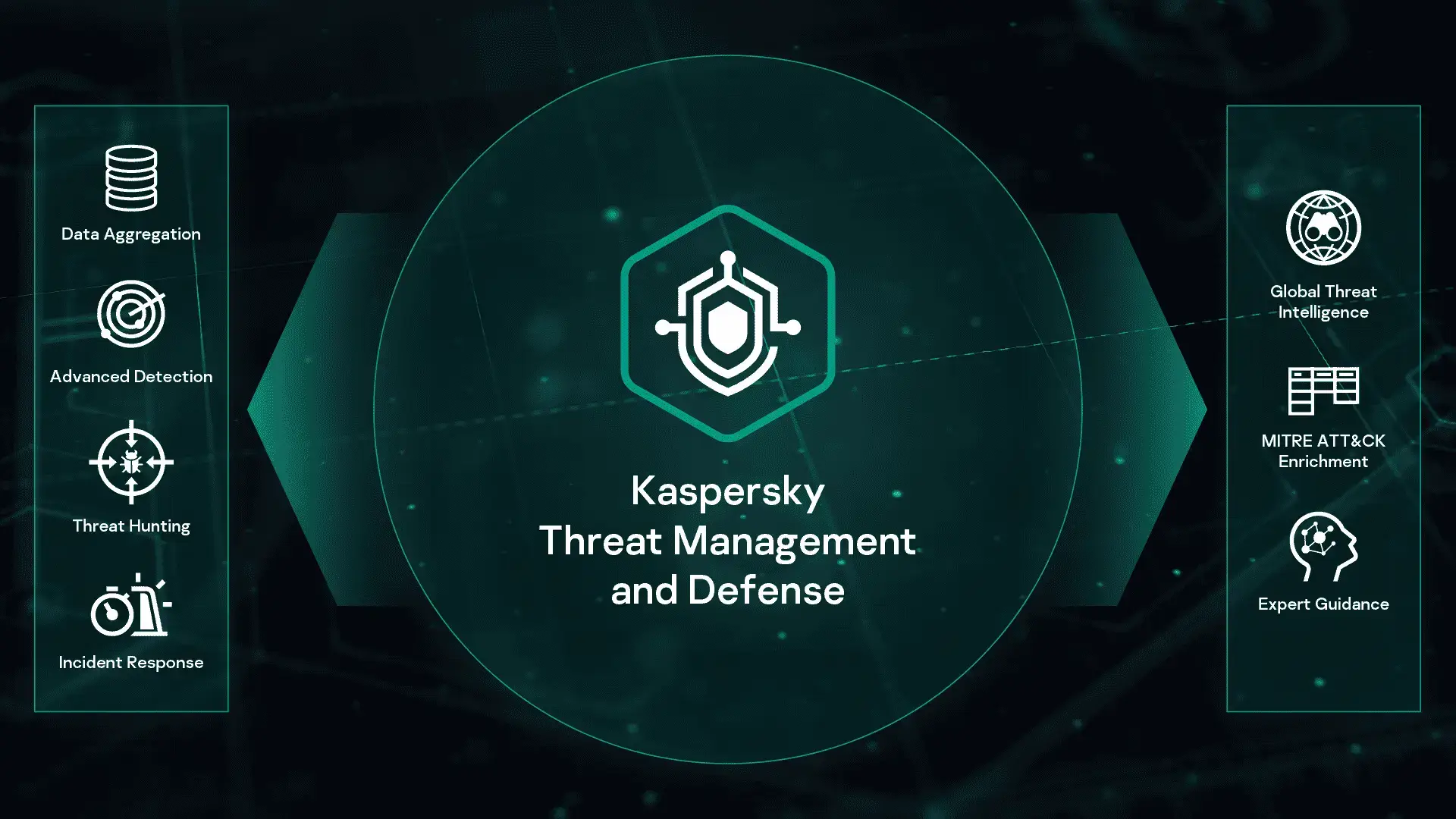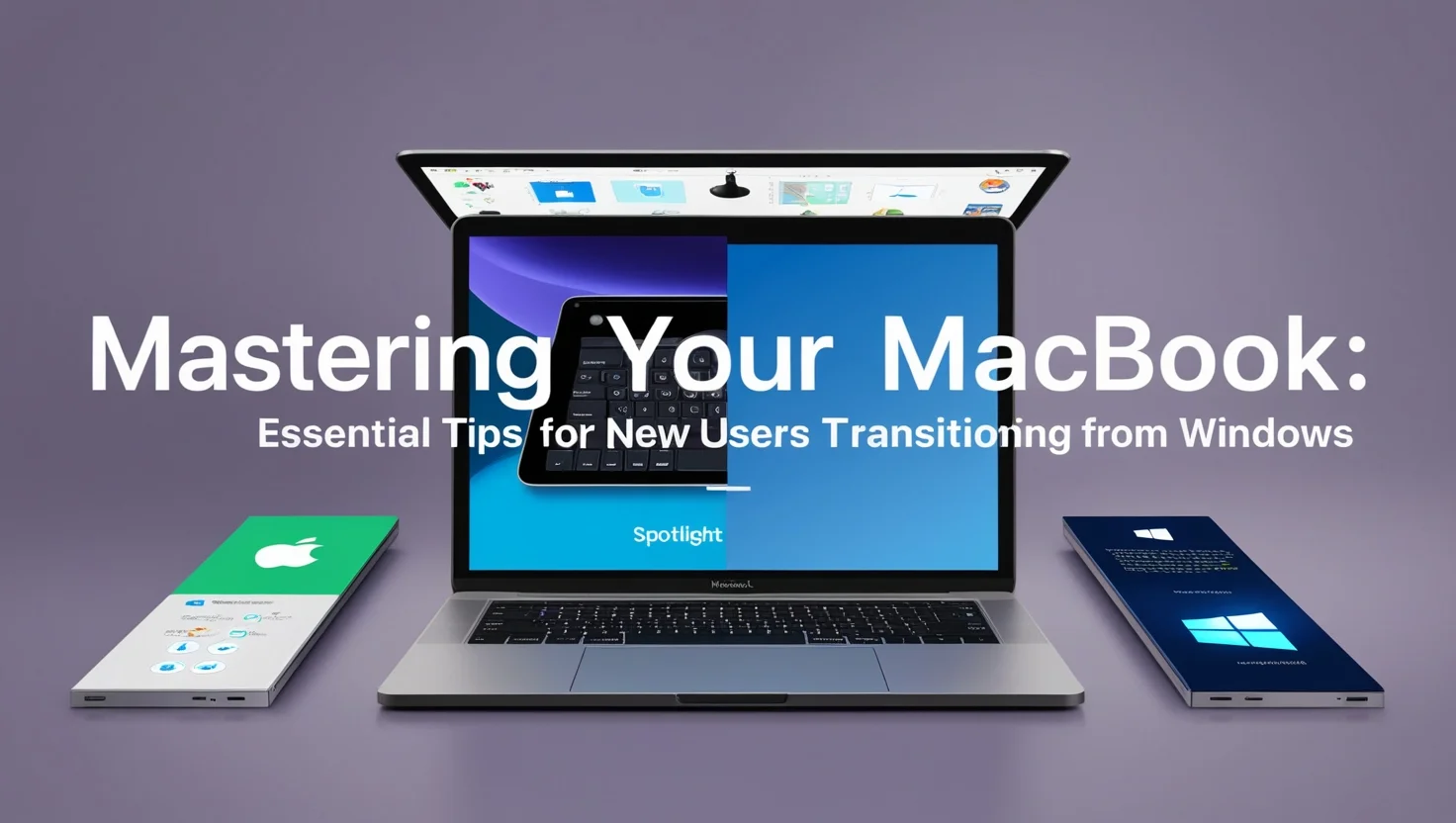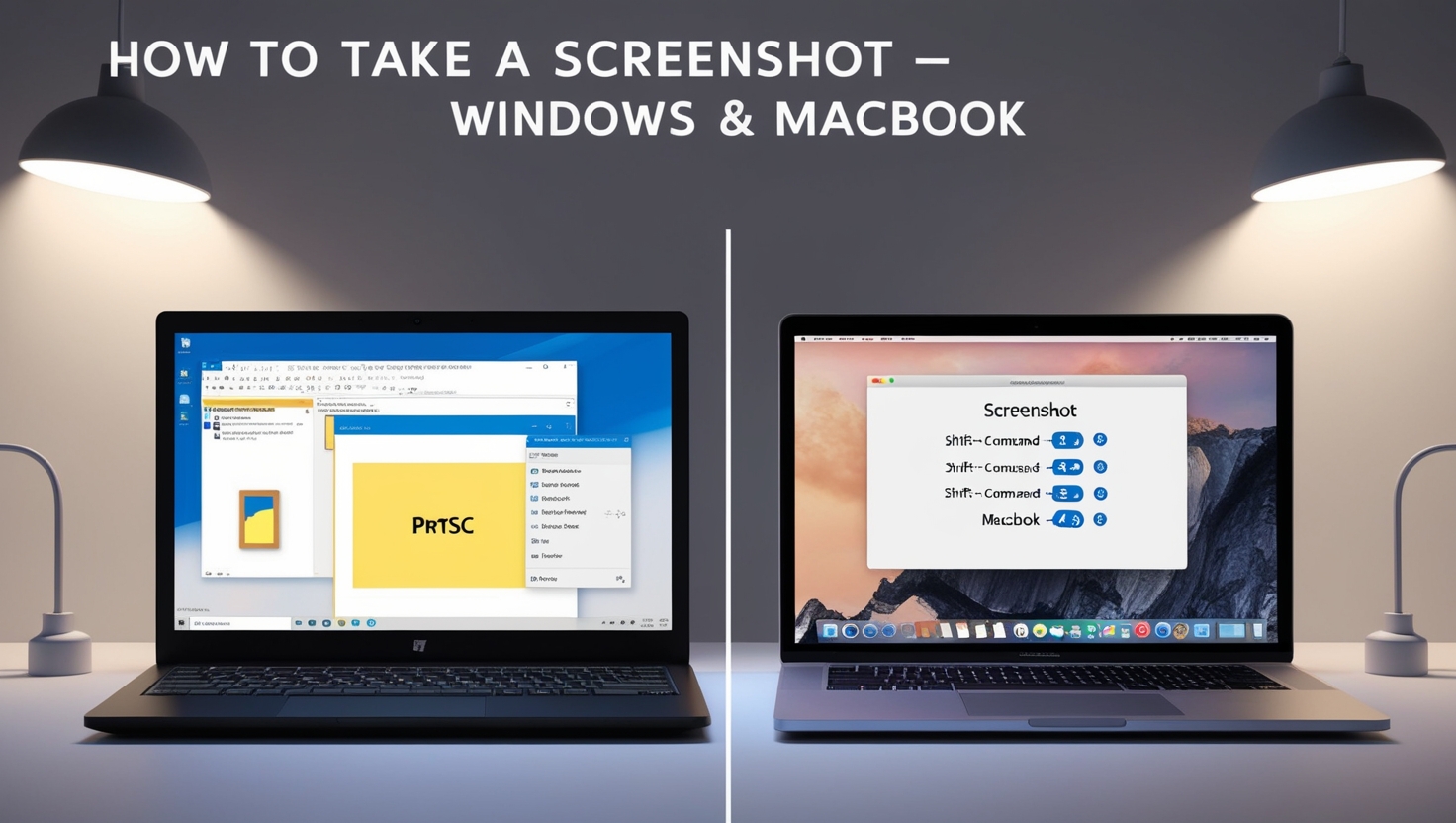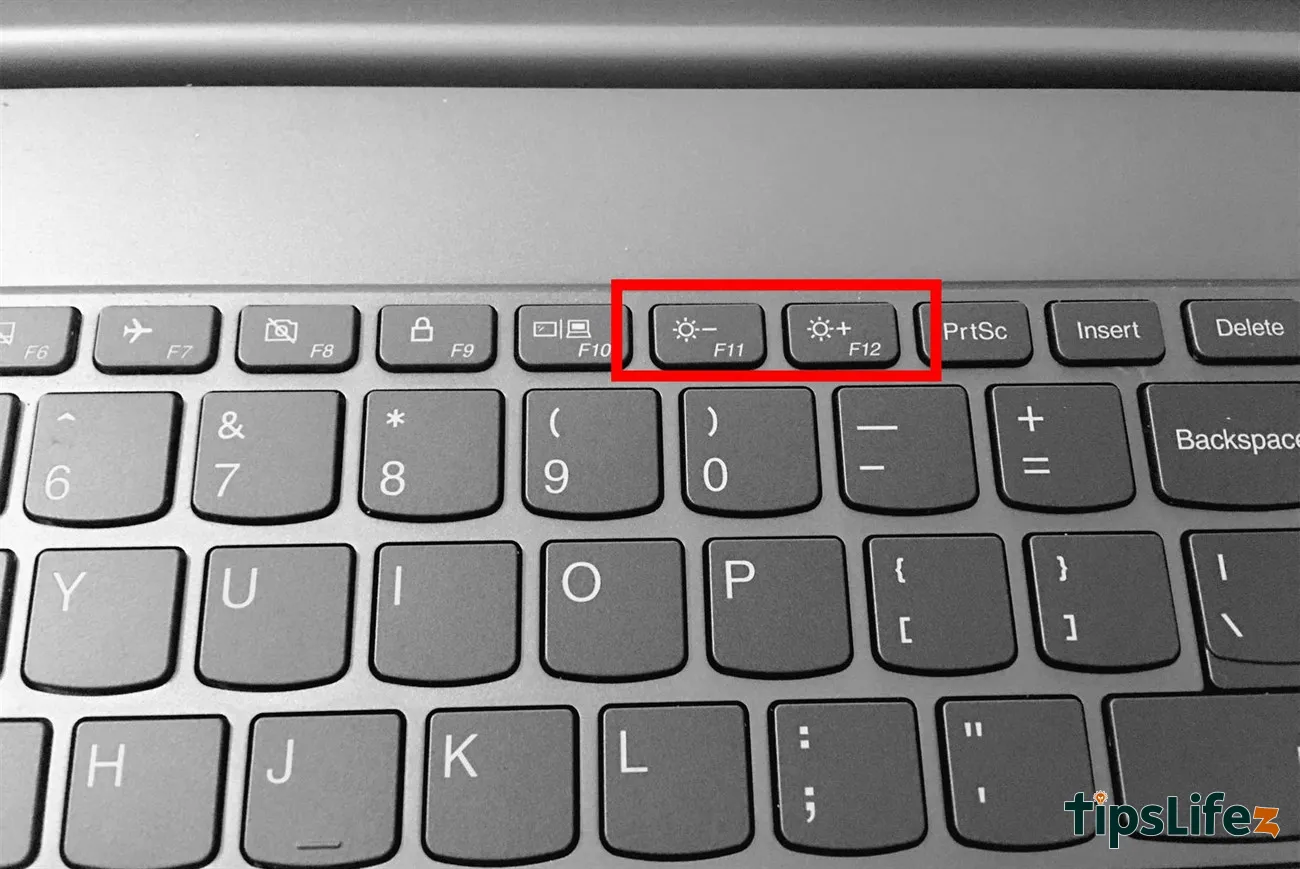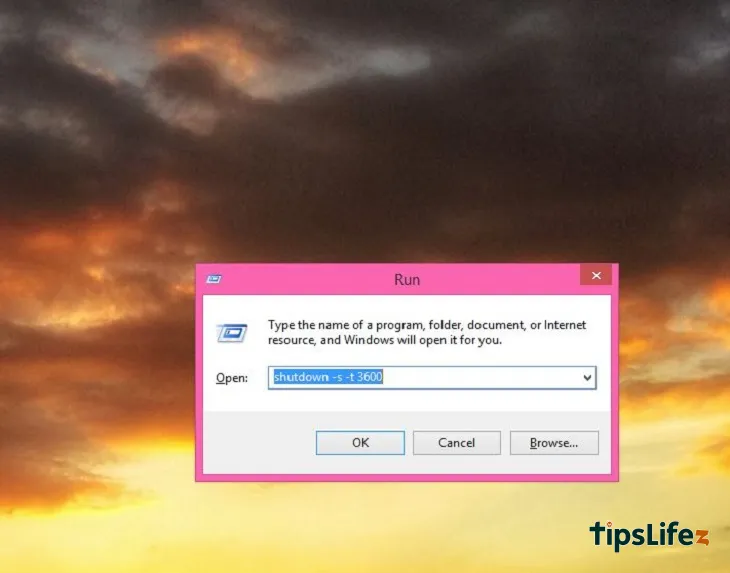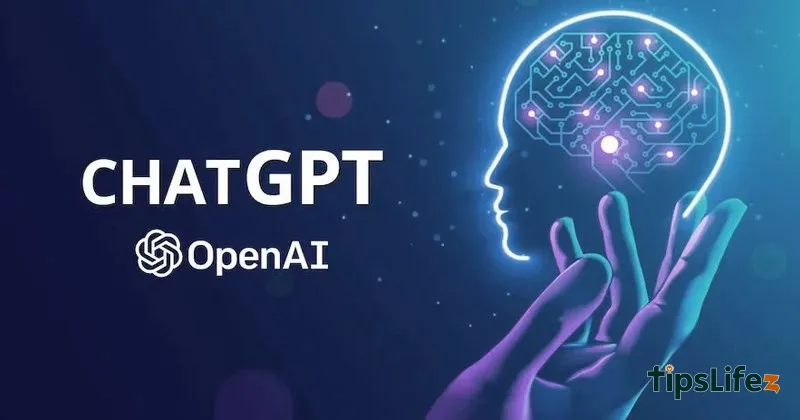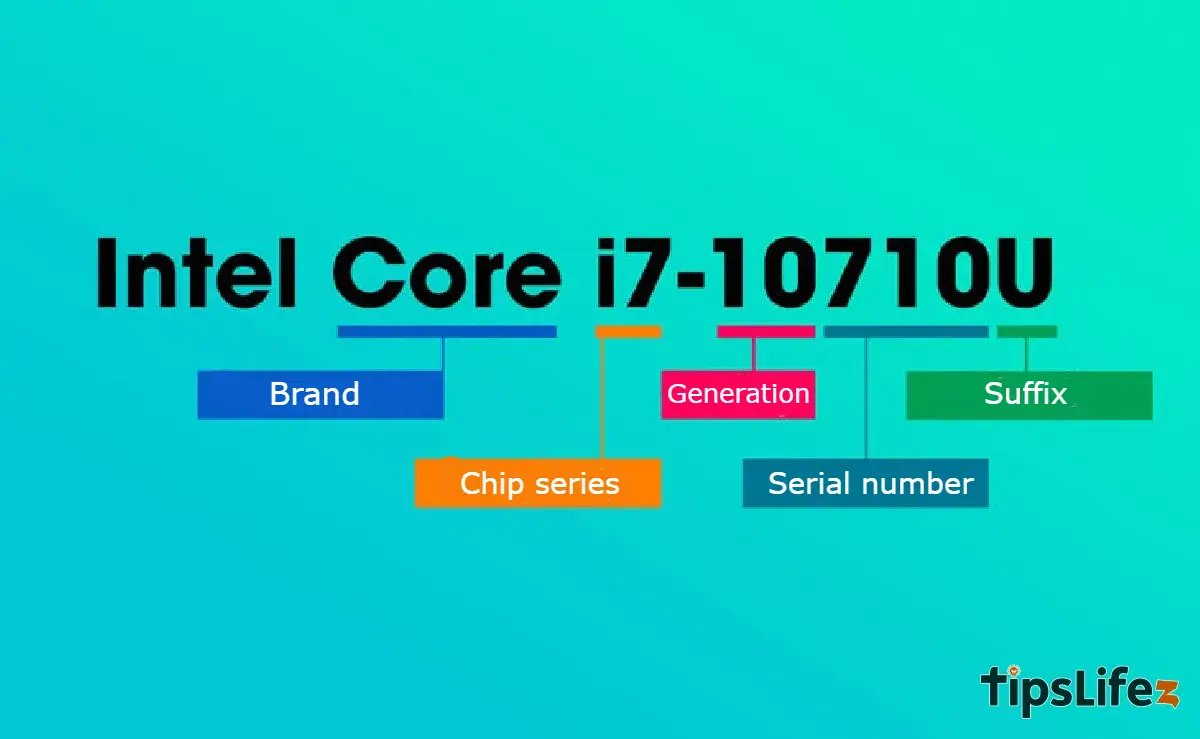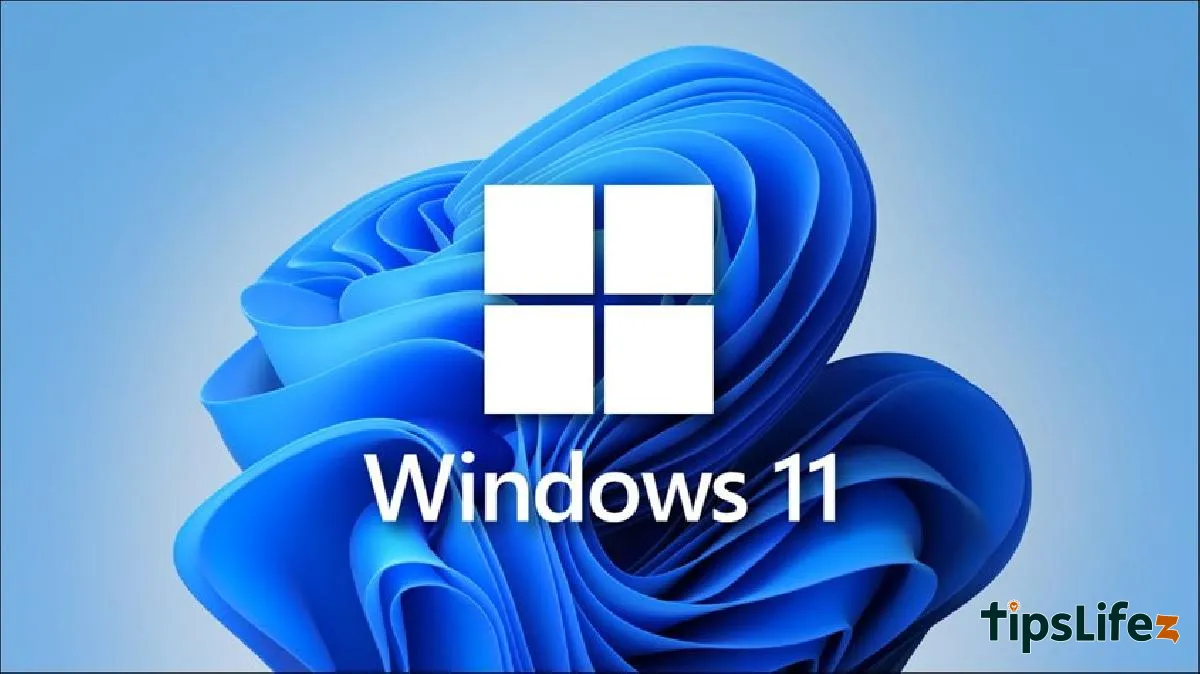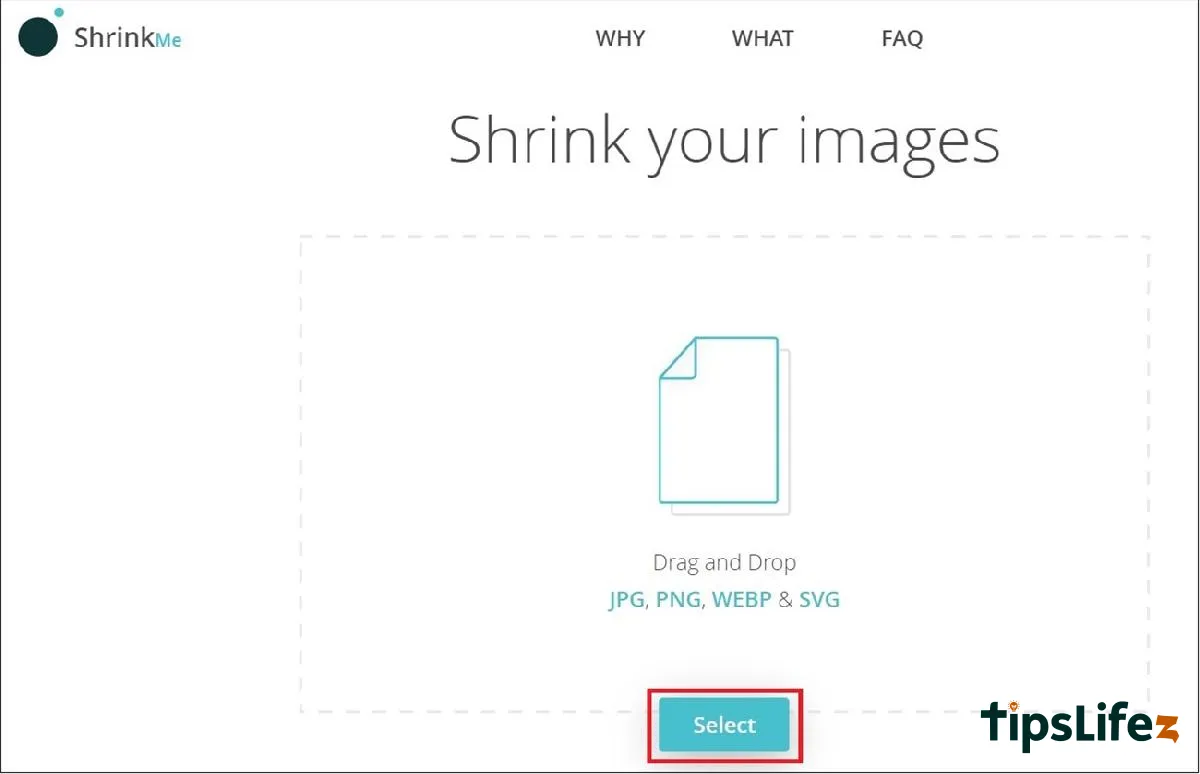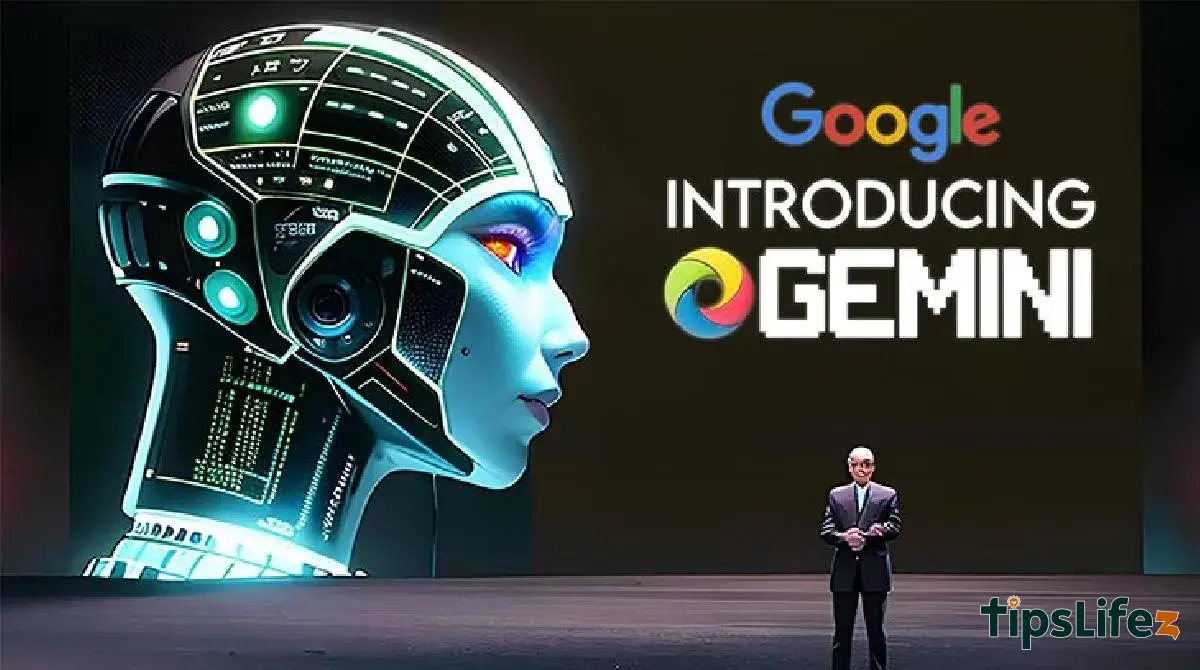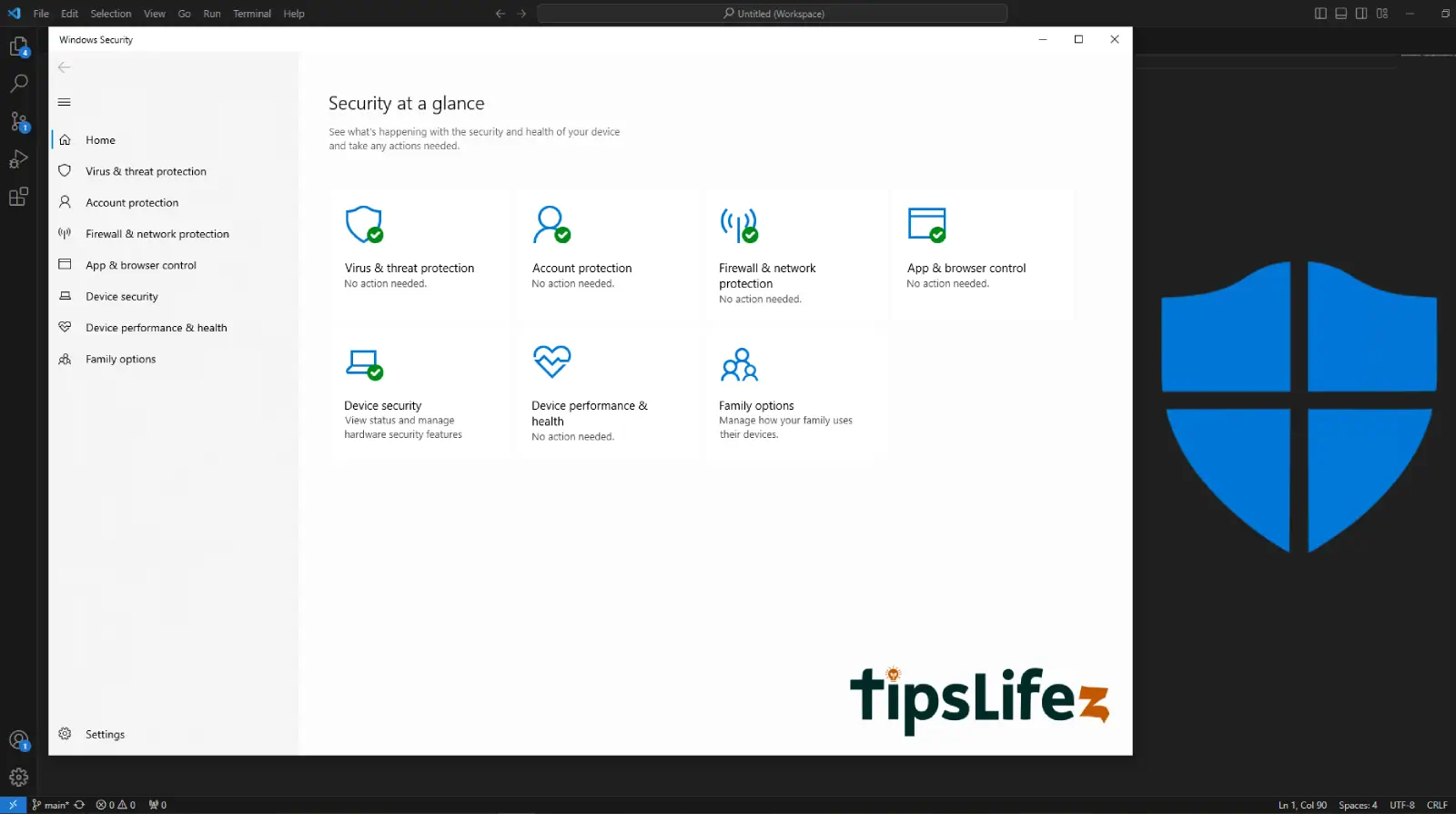This comprehensive guide is designed for users transitioning from Windows to MacBook. It covers essential tips and tr...
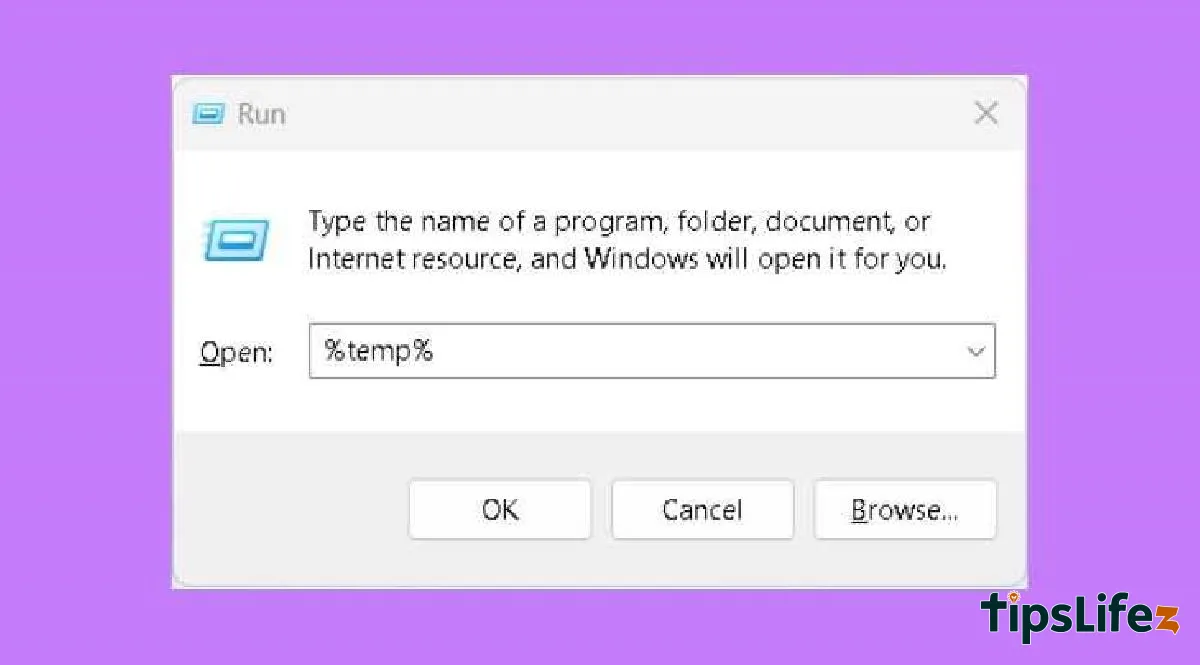
12 Ways to Speed Up Laptop and Keep It Running Like New
A laptop is a commonly used device today. However, over time, it can start to slow down or lag. Join TipsLifeZ to discover 12 ways to speed up laptop and keep it running like new!
1 Delete Junk Files
When you use a laptop for an extended period, it will automatically generate junk files. These files accumulate and cause your laptop to slow down.
You can delete junk files through the following steps:
- Step 1: Press the Windows + R key combination and enter %temp%, then press Enter.
Press Windows + R and enter %temp%, then press Enter
- Step 2: Press Ctrl + A to select all files and delete them using Delete or Shift + Delete.
Press Ctrl + A to select all files and delete them using Delete or Shift + Delete
2 Disable Unnecessary Services and Startup Programs
Some software installed on your laptop automatically starts with the system, which can slow down your laptop. To fix this, you can follow these steps:
- Step 1: Press the Windows + R key combination and enter msconfig, then press Enter.
- Step 2: Click on the Services tab, then select Hide all Microsoft services to display all programs.
- Step 3: Choose the programs you want to disable, click Disable, then confirm with Apply.
Disable unnecessary services and startup programs to speed up your laptop
3 Uninstall Unnecessary Software
Some software you downloaded long ago and no longer use should be uninstalled to free up disk space and improve performance. To uninstall, go to Control Panel, select Uninstall a program, and remove any unused software.
Uninstall unnecessary software through Control Panel
4 Use Disk Cleanup or CCleaner
To remove all junk files from your laptop, you can use the built-in Disk Cleanup tool or CCleaner software. Simply press Windows + R, type cleanmgr, and press Enter. Then select the drive you want to clean and click OK.
Use Disk Cleanup or CCleaner to remove junk files from your laptop
5 Defragment Your Hard Drive Regularly
When your laptop’s hard drive is fragmented, data is scattered across the disk, causing slow performance and lag. Therefore, you need to defragment your hard drive regularly to ensure smooth operation.
Defragment your hard drive to ensure smooth operation
6 Adjust the Recycle Bin Size
When you delete a file, it moves to the Recycle Bin. Once the Recycle Bin is full, older files are permanently deleted. Adjust the Recycle Bin size to an appropriate level to avoid slowing down your laptop and to save space.
If the Recycle Bin size is too large, it can slow down your laptop and waste space. To adjust, follow these steps:
- Step 1: Right-click the Recycle Bin icon and select Properties.
- Step 2: Select each drive and adjust the Recycle Bin size under Maximum Size.
If the Recycle Bin size is too large, it can slow down your laptop
7 Disable System Restore
System Restore is a tool that restores your laptop to a previous state. However, it can also introduce viruses and affect your hard drive. Disable System Restore as follows:
- Step 1: Click This PC, select Properties, go to the System Protection tab, select Advanced system settings, and choose Configure.
- Step 2: Click Delete to remove backups, then select Disable System Protection and click OK.
(These steps can be performed on laptops using Windows 7/8/10/11).
System Restore can introduce viruses and affect your hard drive
8 Add Virtual RAM
A common cause of a slow laptop that is often overlooked is insufficient RAM. If your laptop lacks RAM, it will lag. Therefore, you can add virtual RAM to improve performance.
If your laptop lacks RAM, it will lag
9 Enable Fast Startup on Windows 8/10/11
For laptops running Windows 8/10/11, you can enable the fast startup feature to speed up your laptop. Press Win + X, select Power Options, and click Choose what the power button does.
Enable the fast startup feature to speed up your laptop
1 0Use Antivirus Software
A common cause of slow laptop performance is viruses. If your laptop is infected with a virus, it will run very slowly. Therefore, you should equip your laptop with antivirus software or download programs such as Kaspersky, BIT, etc.
Antivirus software like Kaspersky keeps your laptop safe
When your laptop gets too hot from prolonged use, its performance is affected, and it slows down. Use your laptop in cool environments or with cooling fans.
Use your laptop in cool environments or with cooling fans
1 2Clean Your Laptop Regularly
Over time, your laptop can accumulate dust, causing it to overheat and affecting internal components. Therefore, you should regularly clean your laptop to keep it running smoothly and extend its lifespan.
Regularly clean your laptop to keep it running smoothly and extend its lifespan
We hope these tips help you speed up laptop and keep it running like new.